Was this article helpful?
Thanks for your feedback
Deploying a Release means performing the selected action (publish/unpublish) to the items of a Release associated with an environment.
So, for instance, let’s assume that you have added five items to a Release (3 for publishing and 2 for unpublishing). When you deploy this Release, the three items added with the publish action will be published, and the two with the unpublish action will be unpublished, all at once.
To deploy a release, log in to your Contentstack account, and perform the following steps:
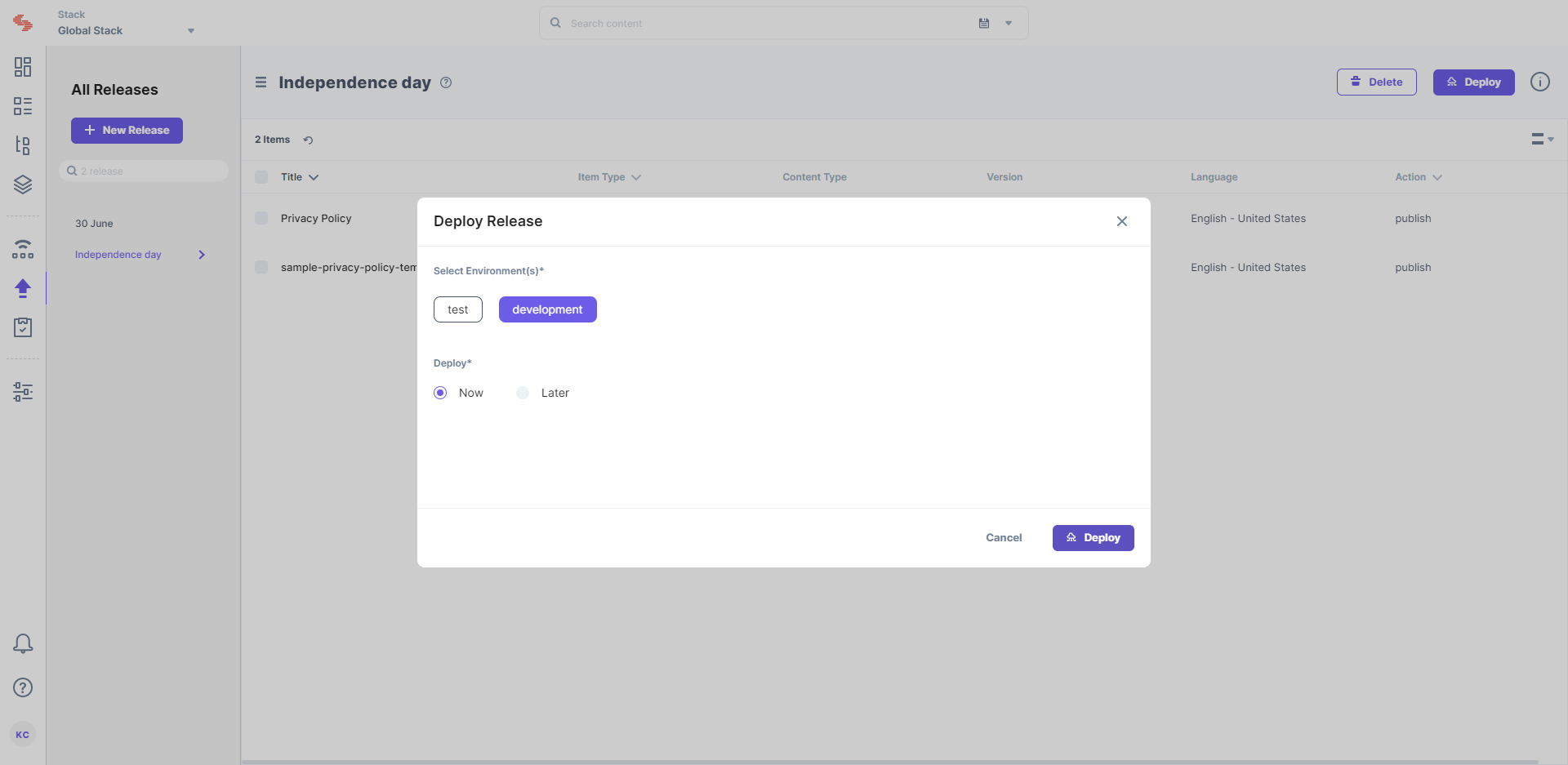
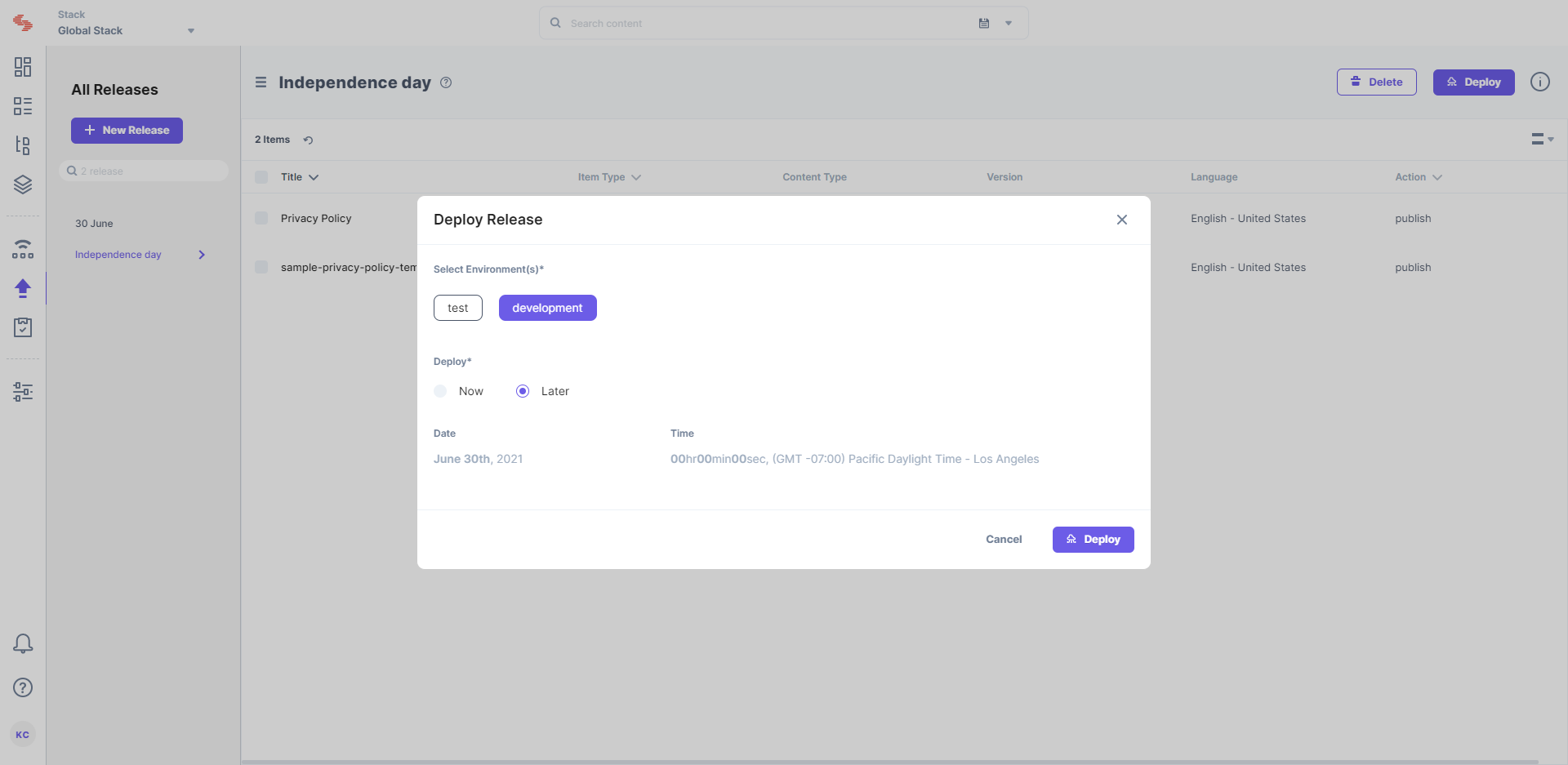
Warning: Once you deploy a Release on an environment, the items are locked. This means that you cannot add/remove items from this Release. You can, however, deploy items to another environment (or redeploy on the same environment) or clone the Release.
To deploy the Release via API, refer to the Deploy a Release API request.
Was this article helpful?
Thanks for your feedback