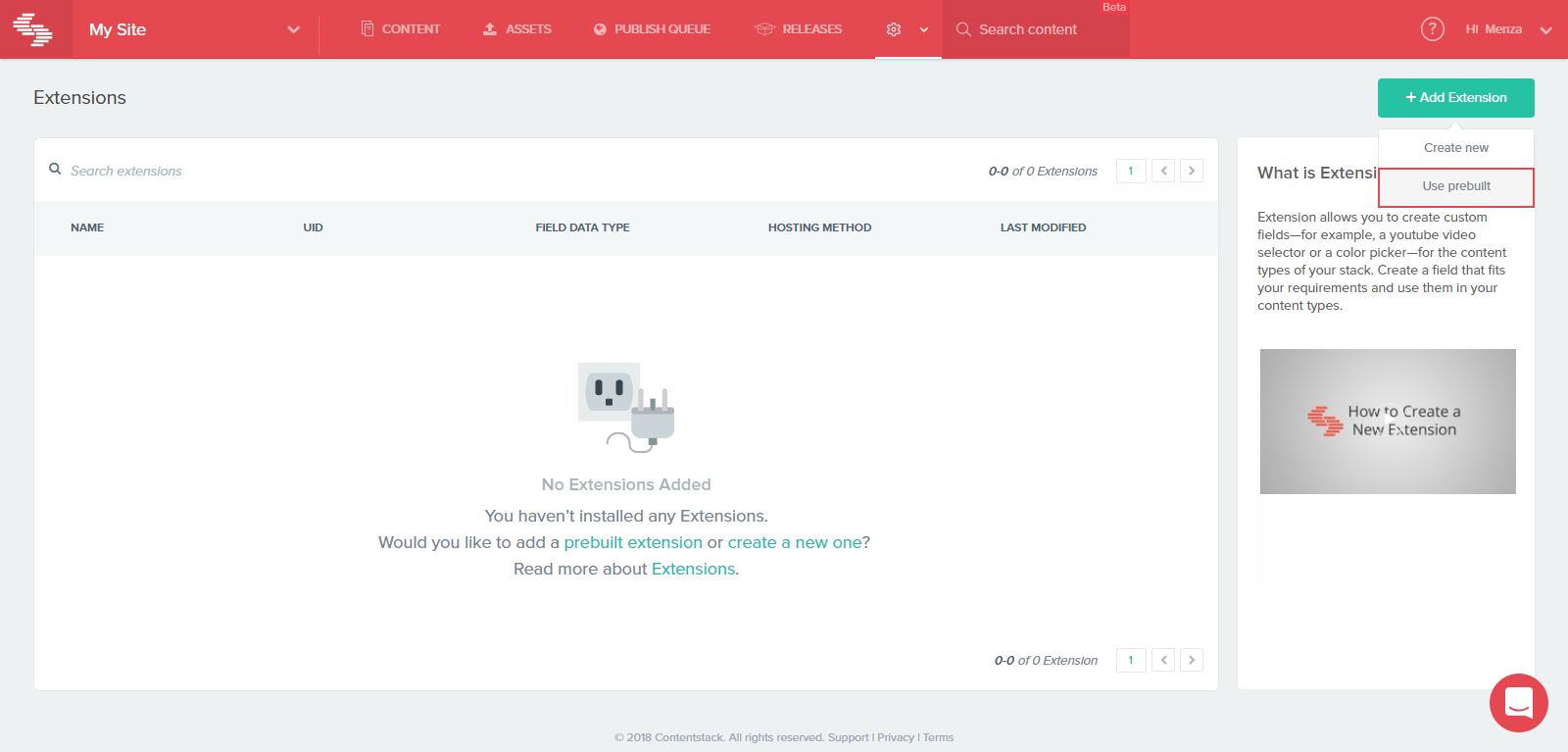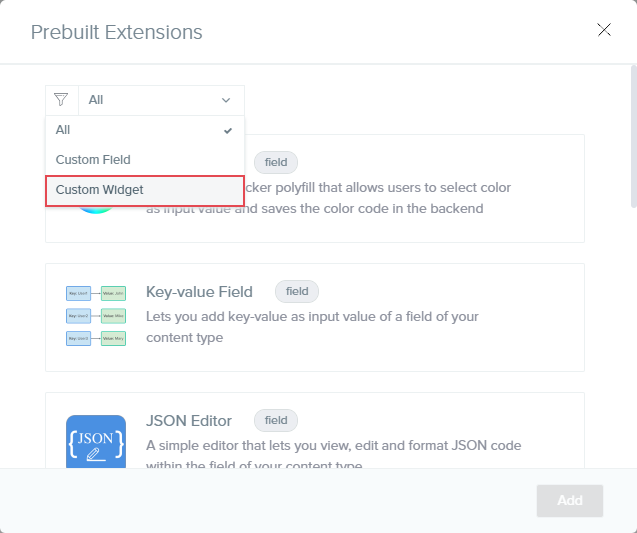The Text Intelligence (powered by MonkeyLearn) widget lets you analyze the content of an entry and provide actionable insights/recommendations using machine learning technologies. This widget uses MonekyLearn APIs to analyze data and recommend ideas.
This widget (powered by MonkeyLearn) offers a wide variety of text intelligence options that let you get more out of your content. Some of the things that you can do with the widget are listed below:
- Keyword Extraction: This option extracts important keywords from the given text. This is especially helpful if you want highly-relevant SEO keywords for your entry.
- Retail Classifier: It recommends tags (or categories) based on the given text. This is useful in the case for e-commerce or retail shopping sites.
- Sentiment Analysis: This option can tell you if the given text expresses sentiments that are positive, negative, or neutral.
And, there are a lot more such tools (known as models).
This widget is available as a prebuilt template that you can configure instantly. This step-by-step guide explains how to install and use the Text Intelligence prebuilt widget.
Add Text Intelligence Widget to your stack
To add the Text Intelligence widget to your stack, log in to your Contentstack account and perform the following steps:
- Go to your stack and click on CONTENT at the header.
- Hover over the “Settings” gear icon and click on Extensions
- Click on the + Add Extension button on the top-right corner and select Use Prebuilt.
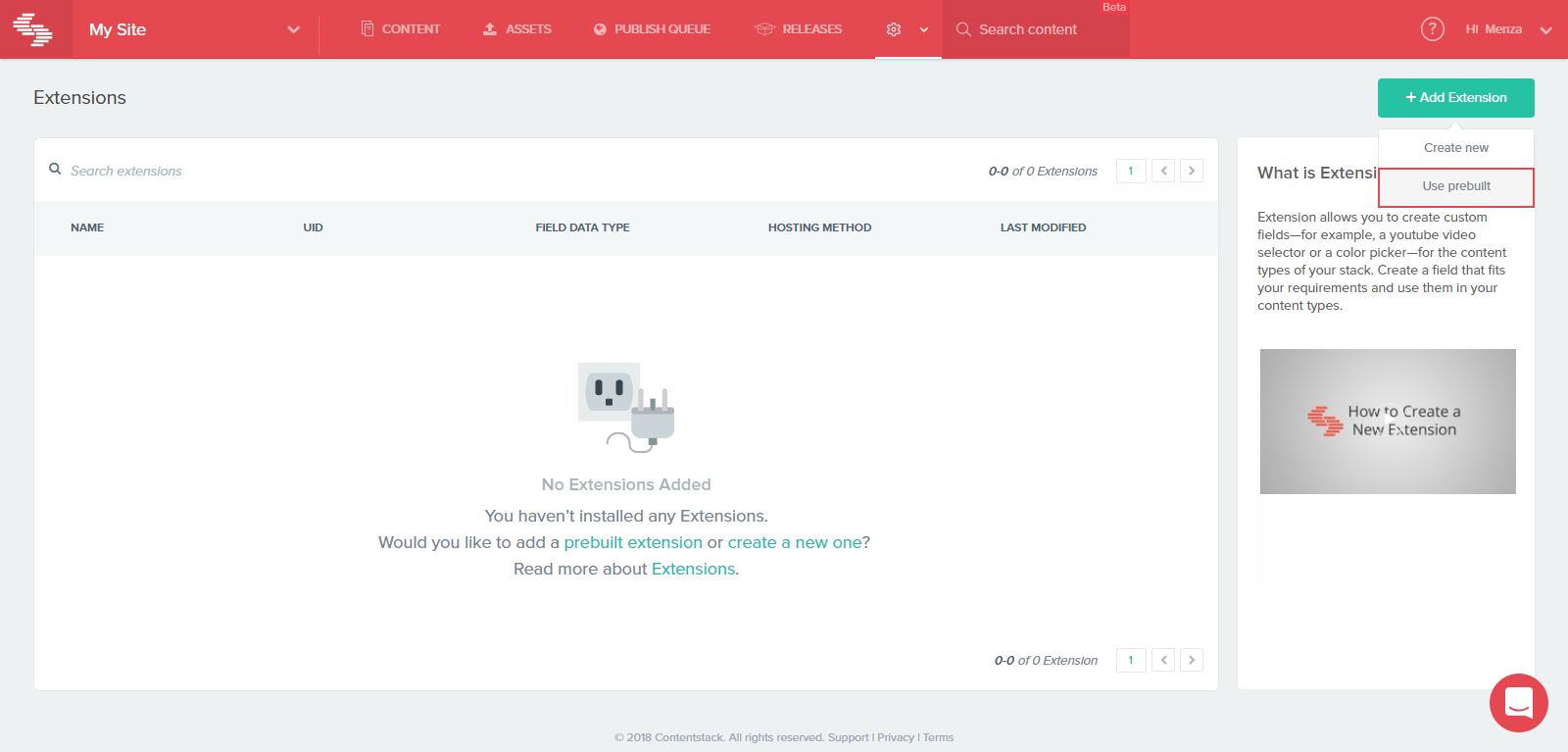
- Click the filter drop-down field, and select Custom Widget.
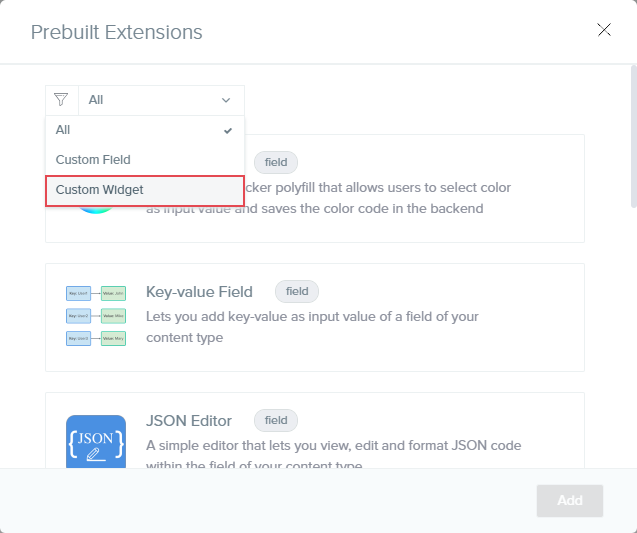
- From the list of prebuilt widgets, select Text Intelligence and click on Add.
- You will see the widget configuration page, where most details of the fields would be pre-filled. Enter details in the fields as given below:
- Click Save. This will create your custom widget.
To use the Text Intelligence widget in any entry, log in to your Contentstack account and perform the following steps:
- Click on the content type for which you have enabled the custom widget, and click on an entry.
- Click on the Widgets drop-down located at the top and select Monkeylearn AI.
- The widget sidebar appears on the right and displays options where you can use the widget.
- From the Select Model drop-down, select any model of your choice. In this example we select Retail Classifier.
- From the Field drop-down, select the field (e.g. Body).
Note: Global Fields and Reference fields will not be considered.
- Click Run. This will display the results as shown below.