Was this article helpful?
Thanks for your feedback

Though we are yet to introduce Content Type versioning in the UI version of our app, you can use the right set of API requests to restore a previous version of your content type.
To do so, you need to perform the steps given below:
Warning: The above process would restore a previous version of the content type and save it as a new version. This might lead to data loss.
Contentstack provides sample apps that contain ready-made templates of the various content types (JSON files) required for the app. You can import these JSON files into your stack to get started with the app.
Yes. When creating a content type, a user can add at the most 100 fields in a content type.
No, the “Title” field (present in both “Webpage” and “Content Block” content types) and the “URL” field (present only in the “Webpage” content type) are default fields and you cannot remove them from the content type schema.
No. By default, the “Title” field is unique. Thus, you cannot set it as non-unique.
The “Reference” field allows you to include the entries of other content types within a content type.
Yes, you can add tooltips by using the “Help Text” property of any field. While you create/edit a content type, click on any field to edit its properties. Then, in the Help Text input field, enter the text that you wish to display as the tool tip. It also supports hyperlinks.
Though there is no limitation to add elaborate content in tooltips, it is advisable to keep it short and precise.
When you create a content type and add a field to it, perform the following steps to change the display name of a field:
No, you cannot change the UID of a content type once you have created a content type. When you create a content type, Contentstack, by default, assigns a UID to it.
But you can change this UID while creating the content type, as shown below:
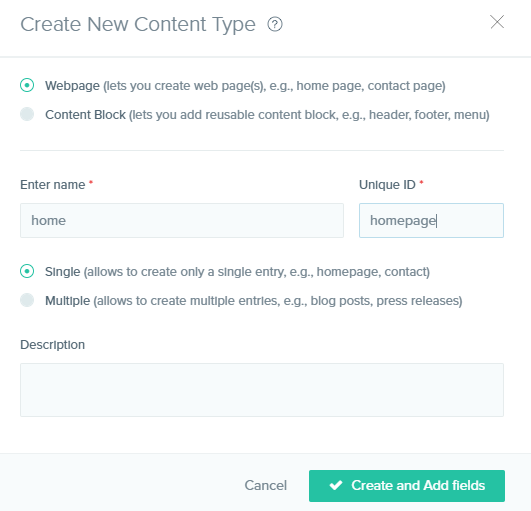
Contentstack does not allow its users to enter uppercase characters in Unique IDs of fields. The unique ID of a field can only contain lowercase characters (a-z) and numbers (0-9).
Yes, you can create and add custom fields to your content type. To learn about it, refer to the Custom Fields documentation.
The error says that the UID of the specified field of the content type is a restricted value.
To be precise, you’re unable to save your content type because the UID of the field is a value that belongs to the Restricted keywords for UIDs list. The keywords mentioned in this list cannot be used as UIDs for content types and entries.
Make sure that you do not use any of the restricted values when setting the UIDs of the fields.
We have a detailed documentation that can guide you through this process. We have covered other scenarios in the guide related to content type changes and how you can ensure there is no data loss when you do so.
A key-value pair choice in a Select field can contain a maximum of 100 characters per property i.e., 100 characters for key and 100 characters for value.
Yes, the JSON schema for Select fields with key-value pairs will contain key and value data. Please refer to our JSON schema for a select field documentation to understand the changes.
Yes, all the existing choices will be lost if you toggle on/off the Enable key-value button.
Yes, you can migrate content from existing HTML-based RTE to the new JSON RTE using CLI. Please refer to our migration guide for more details.
Yes, Contentstack allows you to migrate your rich text content from your existing HTML-based RTE fields to the new JSON RTE fields for all entries of a content type in just a few minutes. Please refer to our migration guide for more details.
You can use the Properties option in More options to add tags in the JSON RTE.
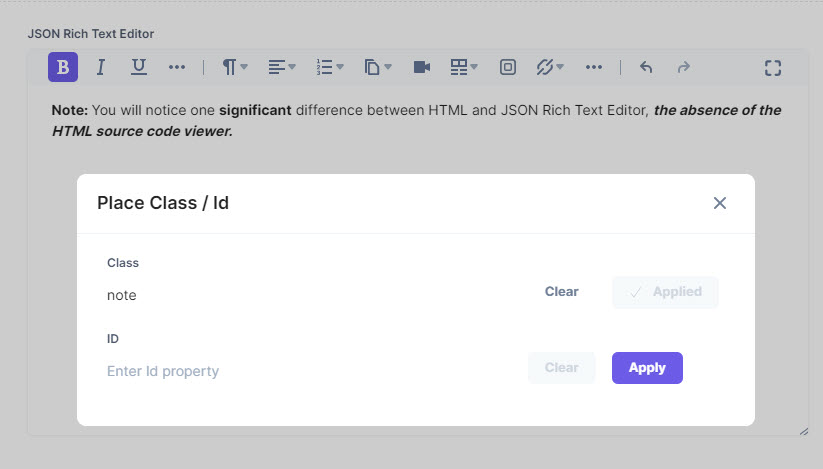
Yes, you can add the include_html parameter while fetching an entry to get a HTML response. Please refer to the following API requests in our CMA API documentation:
Was this article helpful?
Thanks for your feedback