Was this article helpful?
Thanks for your feedback
You can edit the primary details of a Project, i.e., its Name and Description, from the homepage.
To edit a project, perform the steps given below:
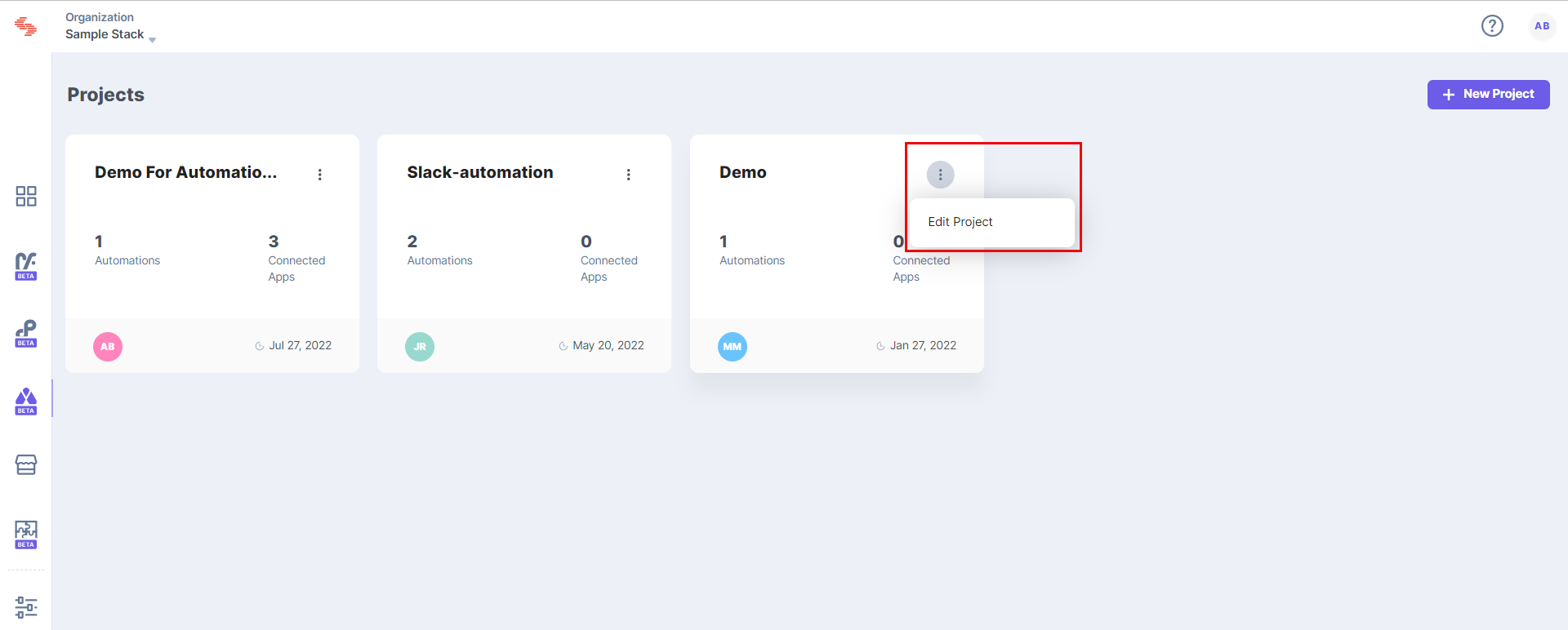
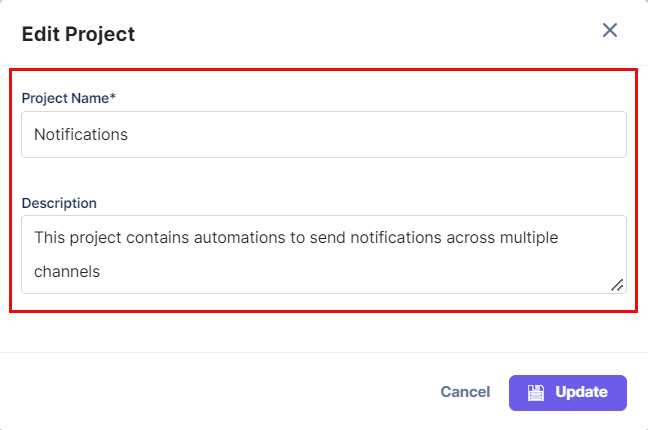
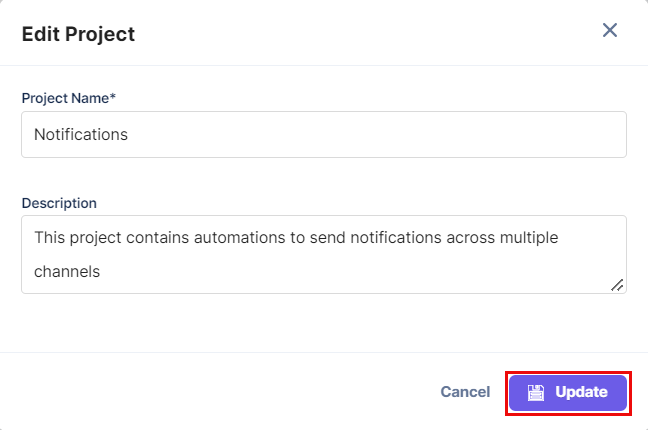
Note: An organization's owner and admin can edit and view all projects within the automation hub, while organization members can only view and edit their projects.
Was this article helpful?
Thanks for your feedback