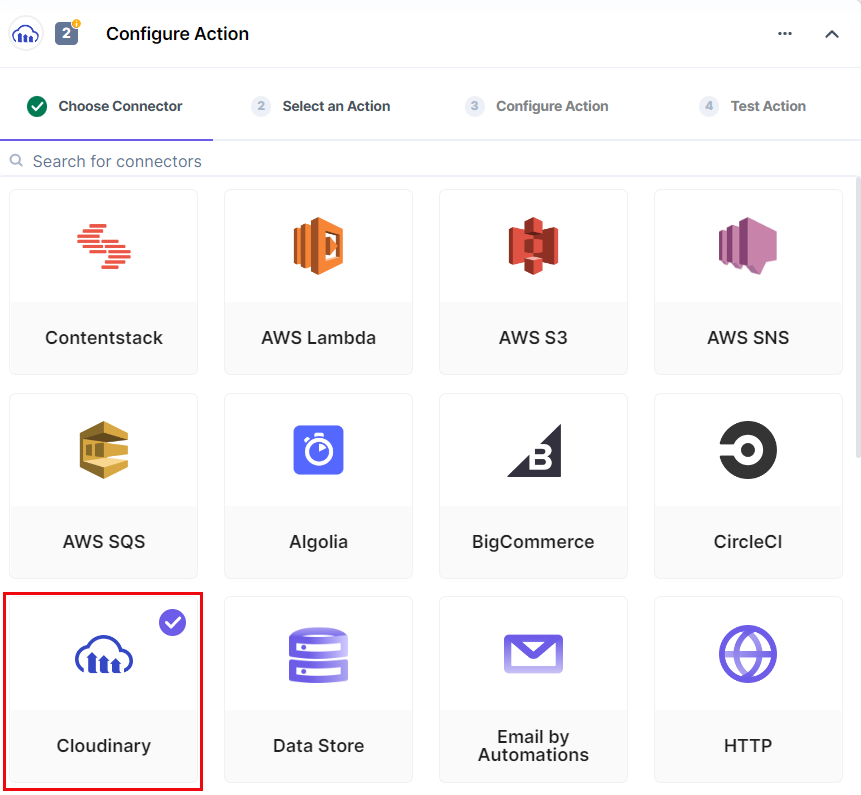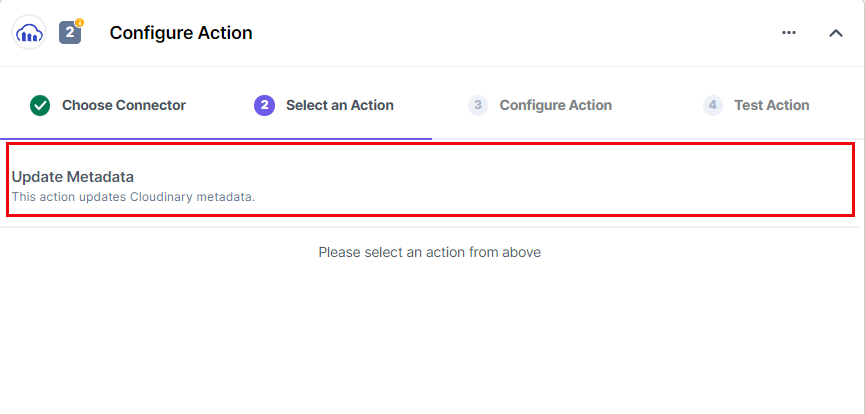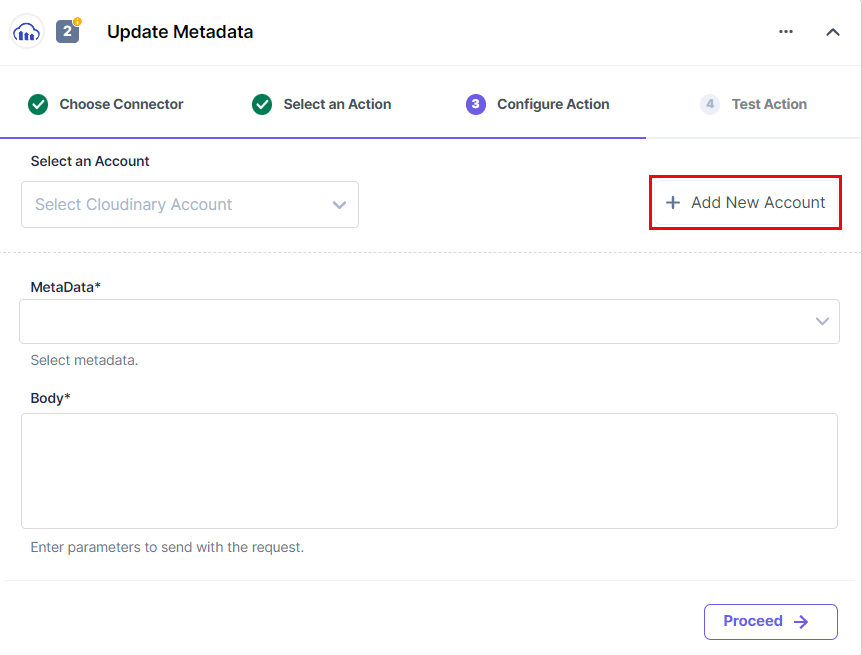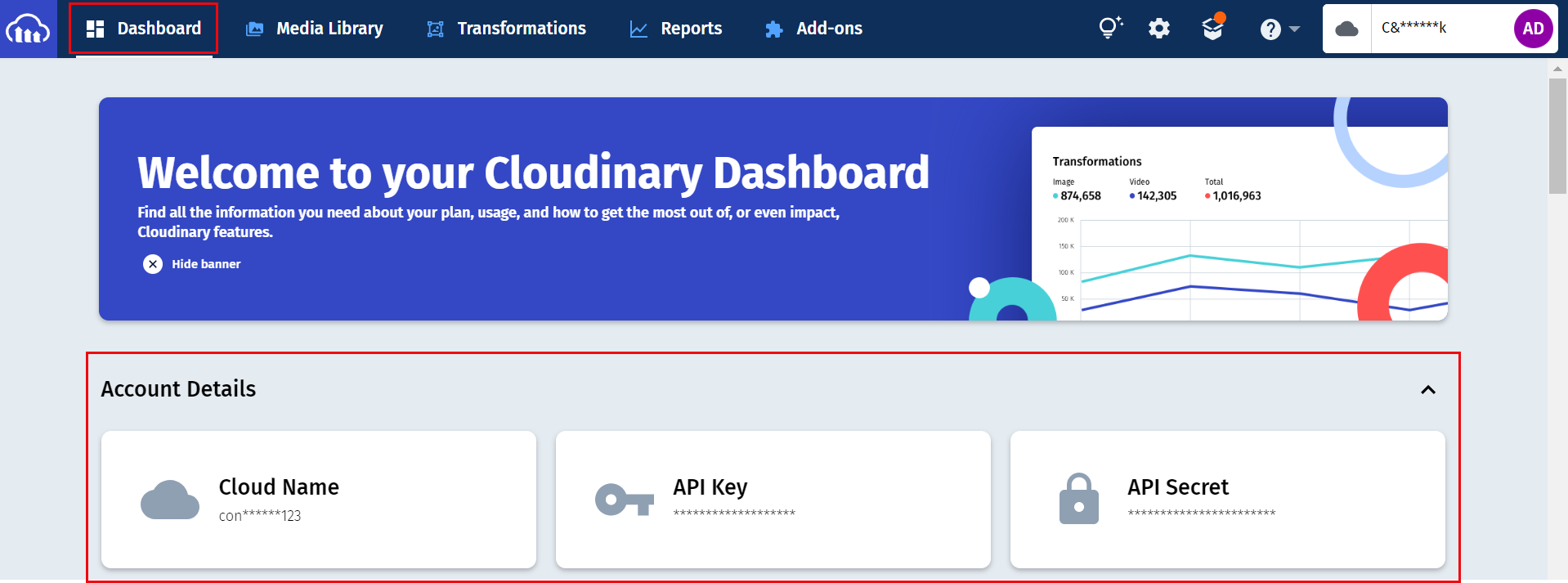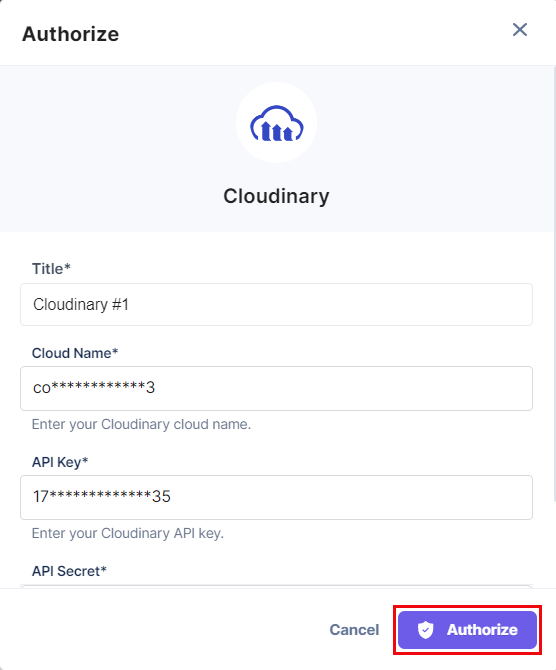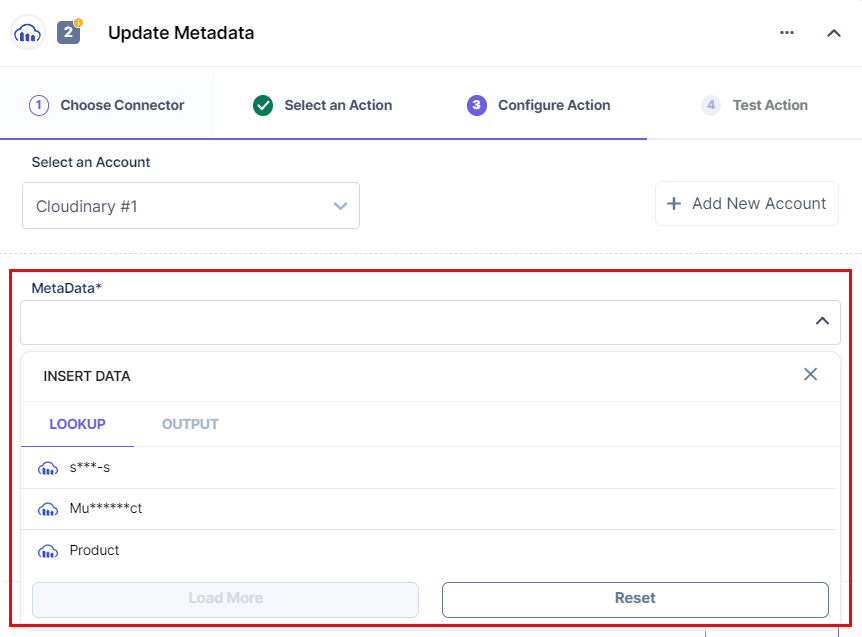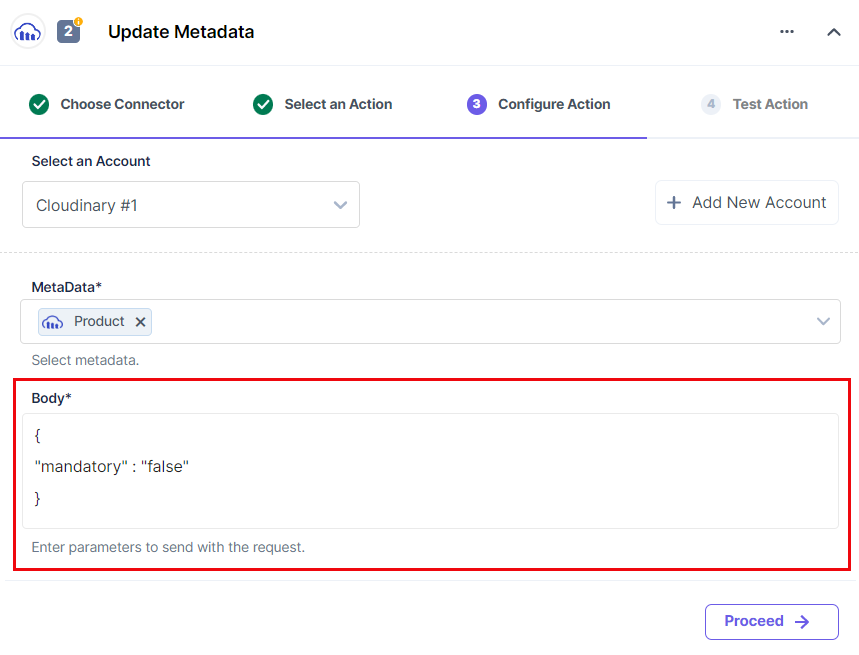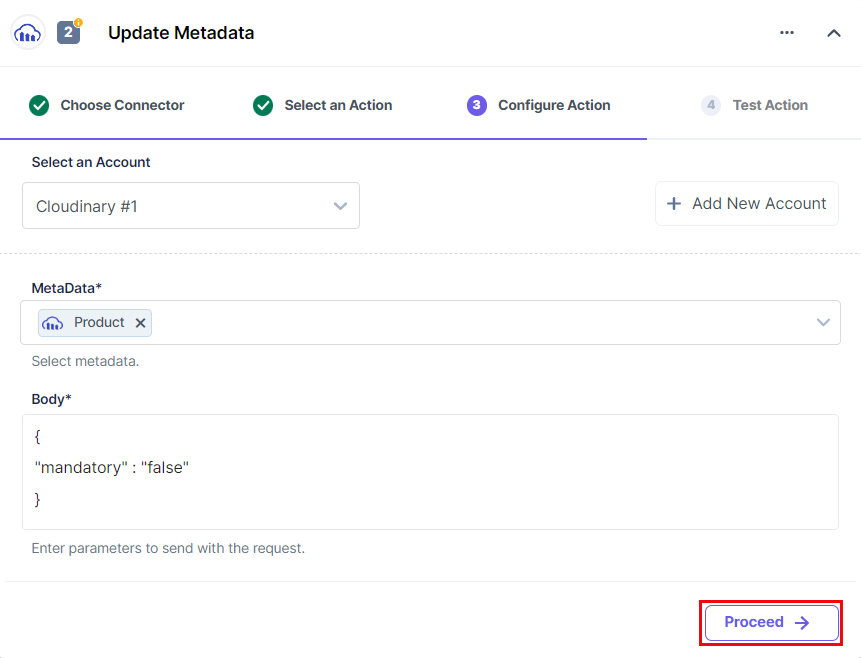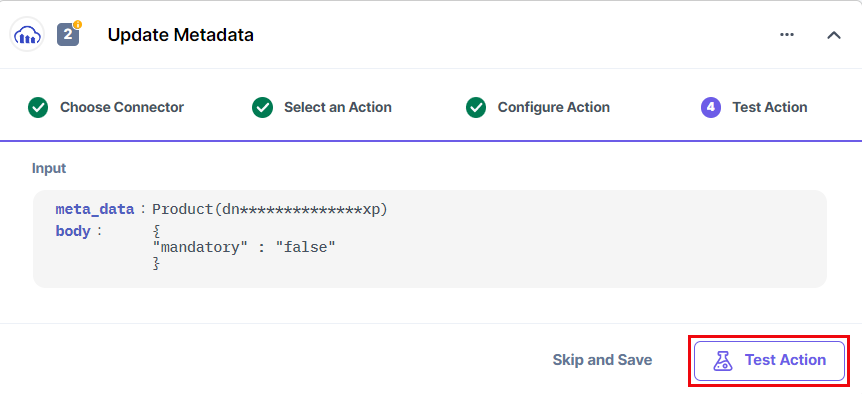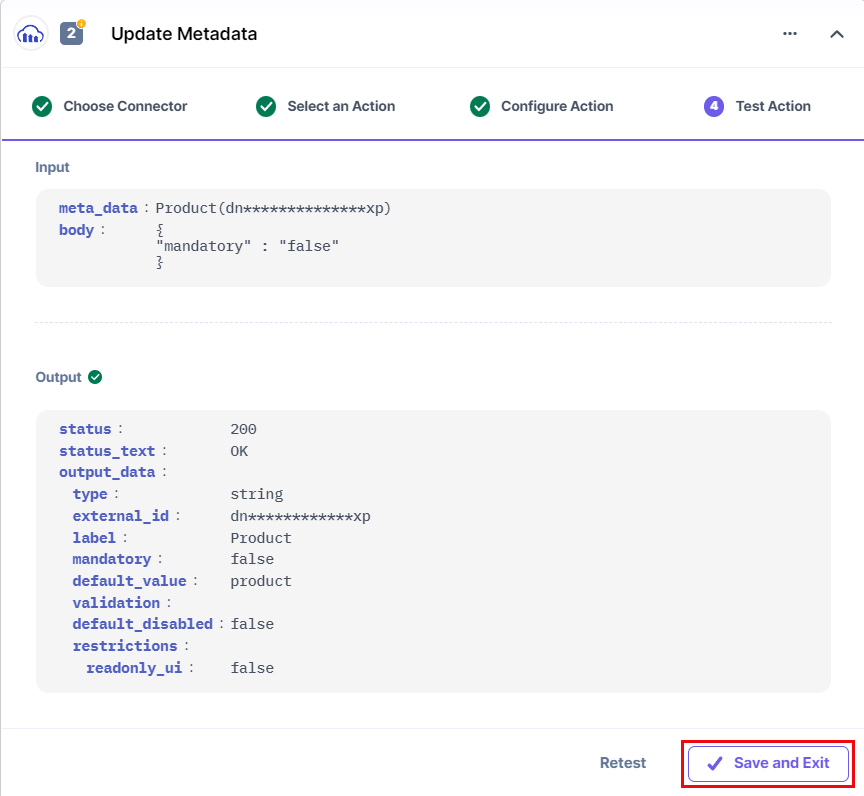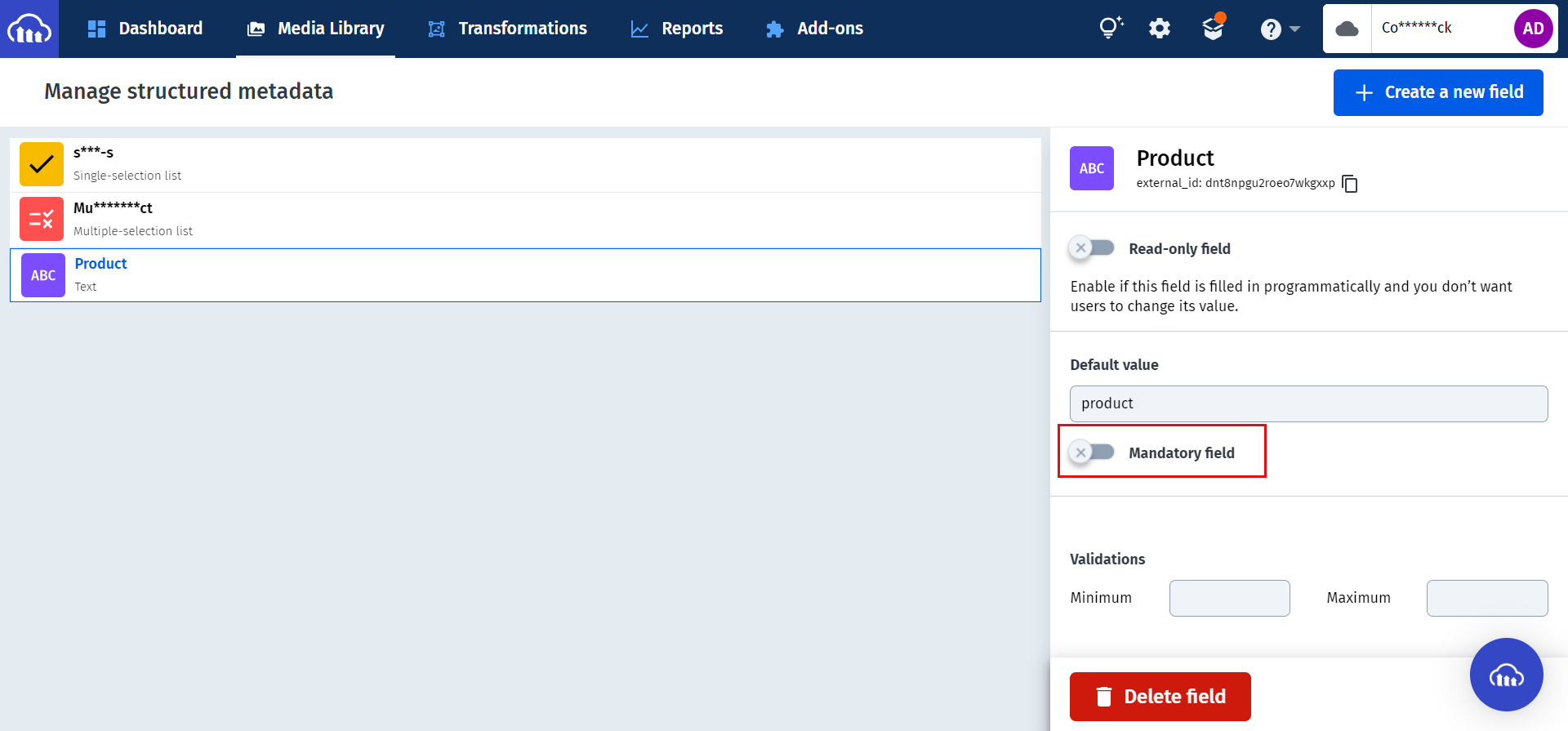Cloudinary is an image and video management tool for websites and mobile applications covering everything from uploading, storage, optimization, and delivery.
With Automation Hub, you can now easily automate the process of updating the metadata of all the assets present in a cloudinary account.
Set up Cloudinary
Perform the following steps to set up the Cloudinary action connector:
- In the Configure Action section, select the Cloudinary connector.
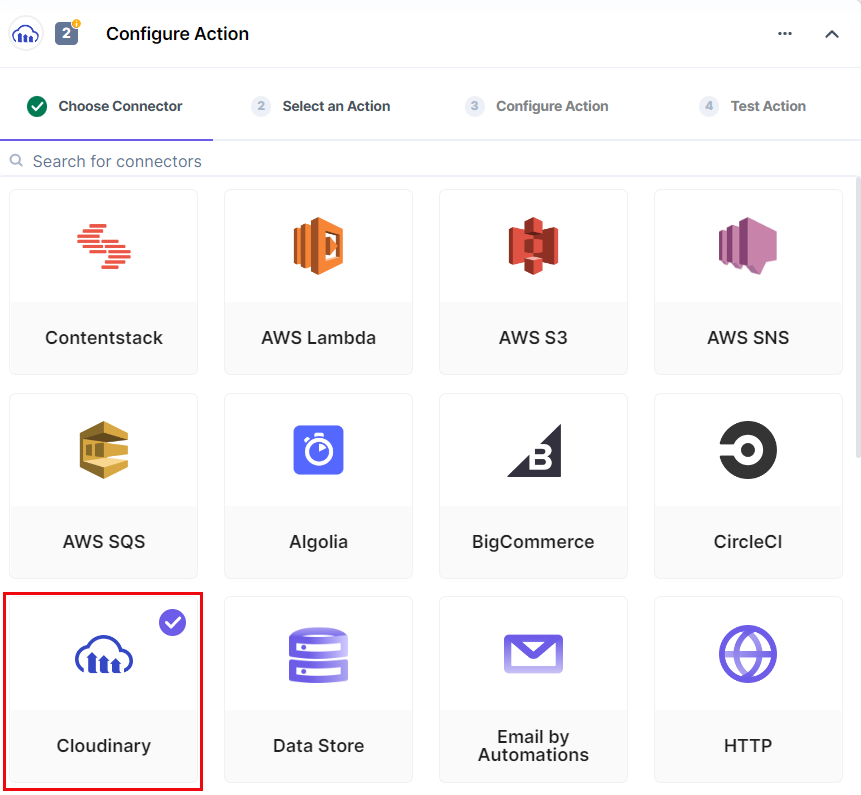
- Under Select an Action tab, select Update Metadata.
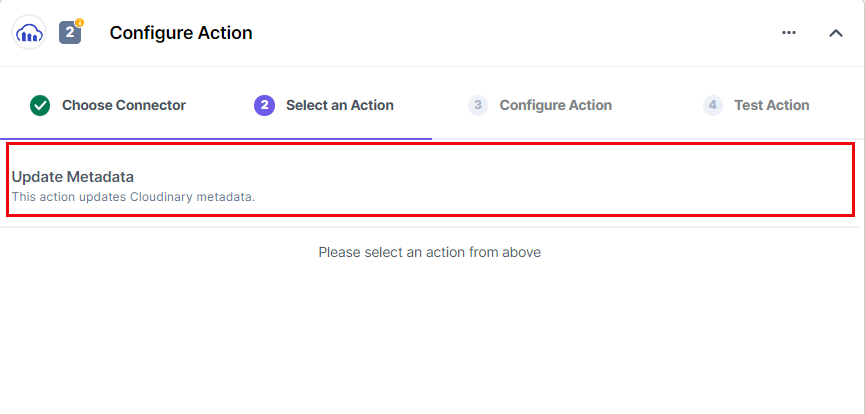
- In the Configure Action tab, click on + Add New Account to add your Cloudinary account.
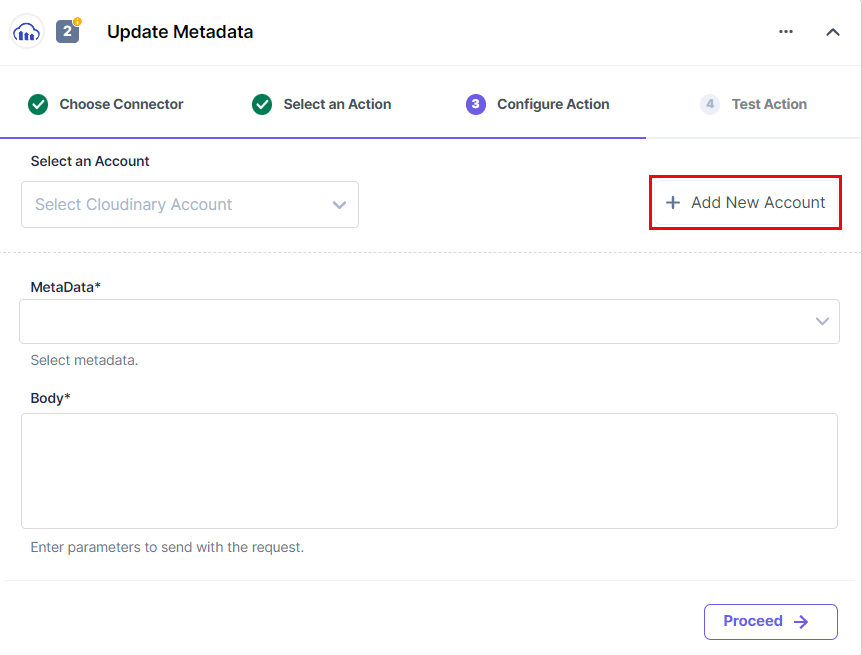
- In the Authorize pop-up window, provide details such as Cloud Name, API Key, and API Secret.
To generate Cloud Name, API Key, and API Secret, log in to the Cloudinary dashboard and perform the following steps:
- Click on the Dashboard tab in the navigation.
- Under the “Account Details” section, copy the Cloud Name, API Key and API Secret.
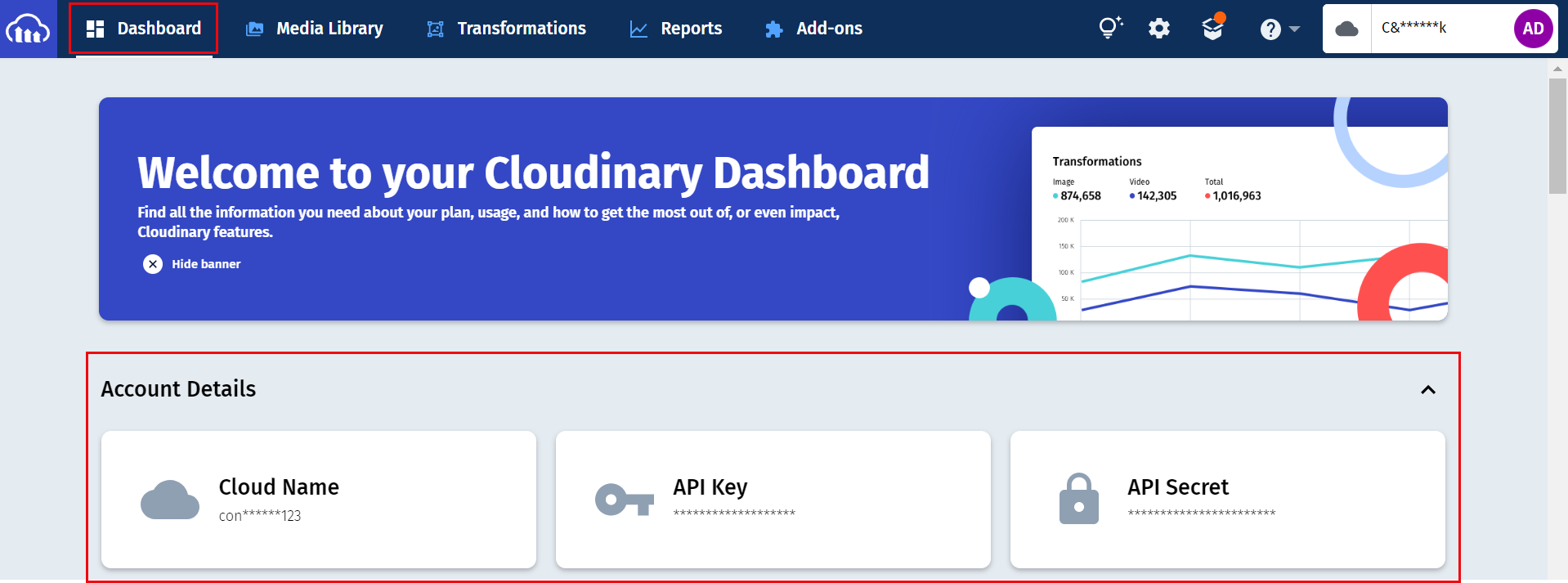
For more information, refer to the Admin API reference document.
- Once done, click on Authorize.
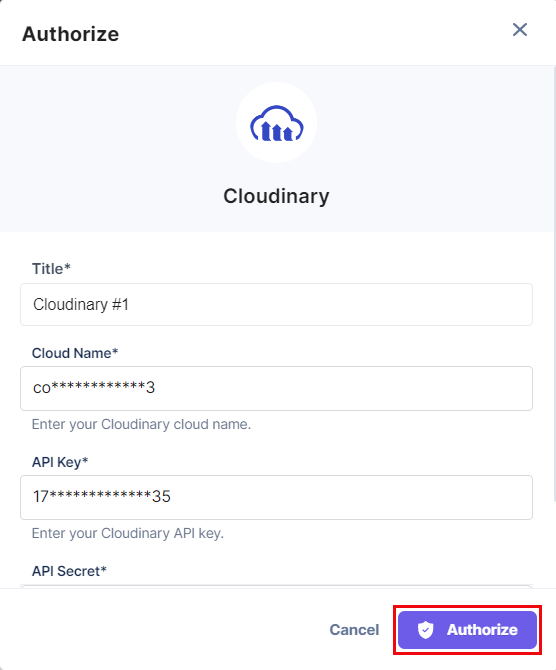
- Select the MetaData from the LOOKUP list. Cloudinary structured metadata allows you to define asset fields, populate them with values programmatically or via the Media Library, and perform searches on them. You can also add validation rules, set default values, and define fields as mandatory.
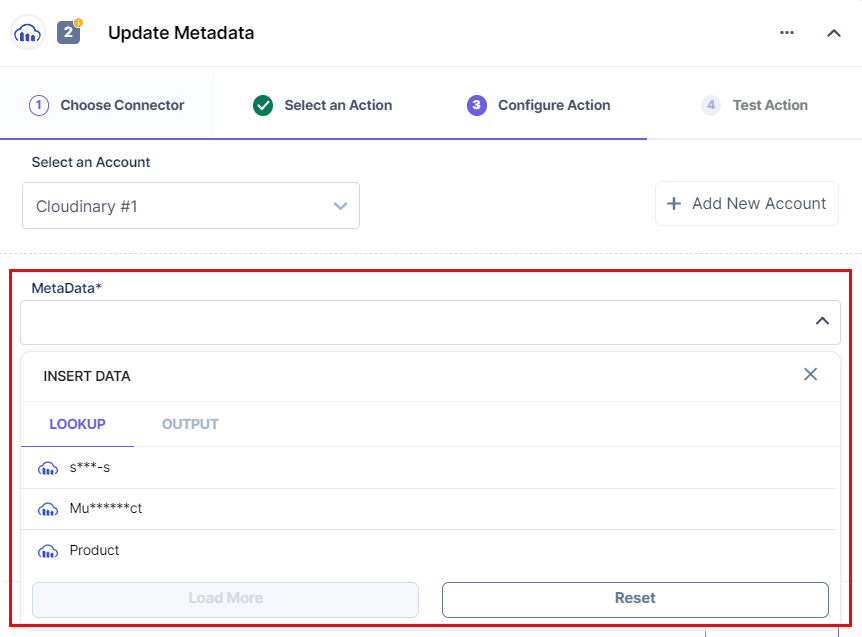
- In the Body field, enter the metadata field that you want to update. It should be in JSON format.
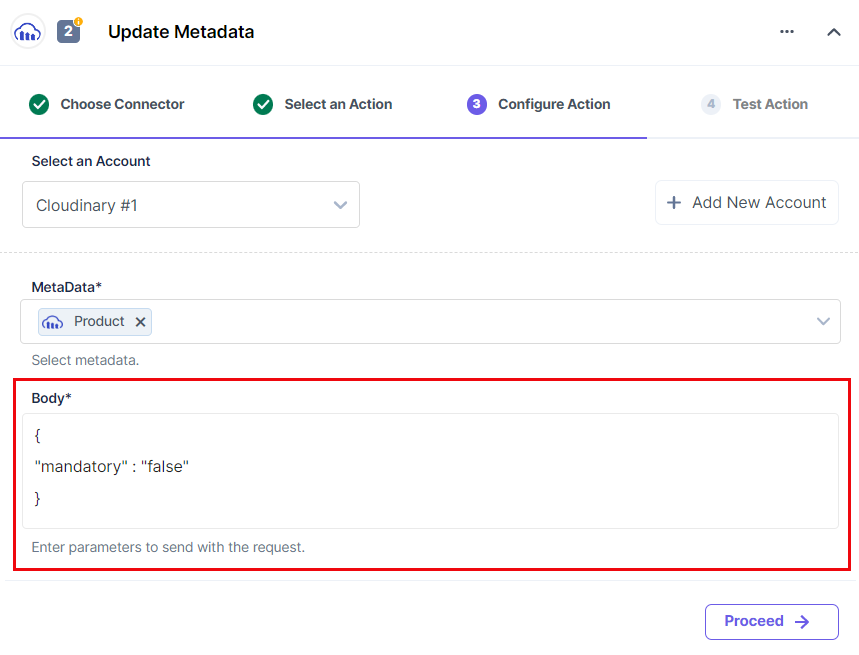
- Click on Proceed.
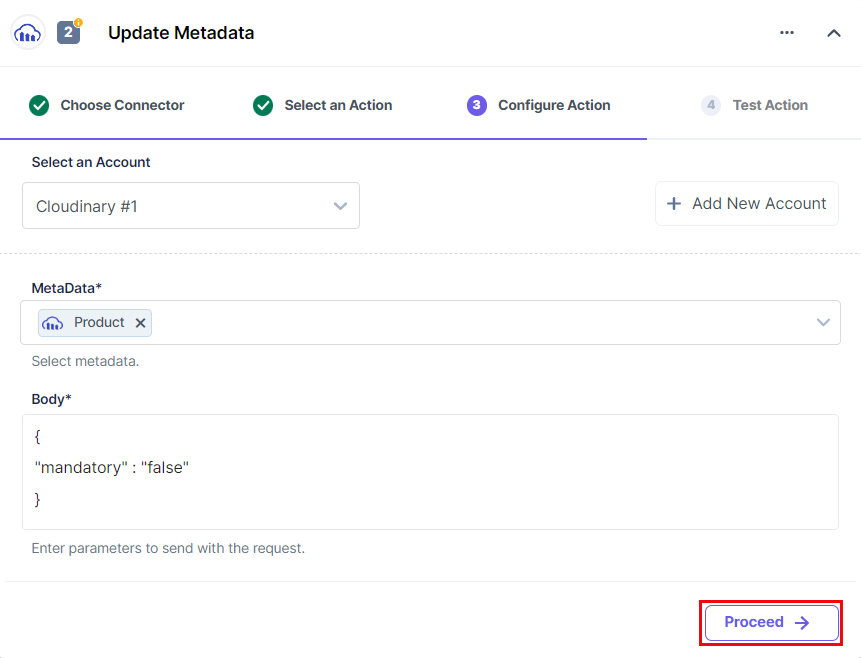
- To execute and test the configured action, click Test Action.
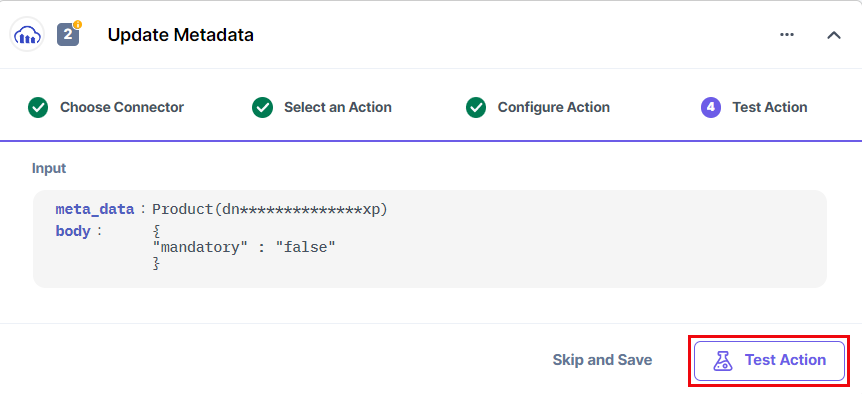
- On successful configuration, you can see the below output. Click on Save and Exit.
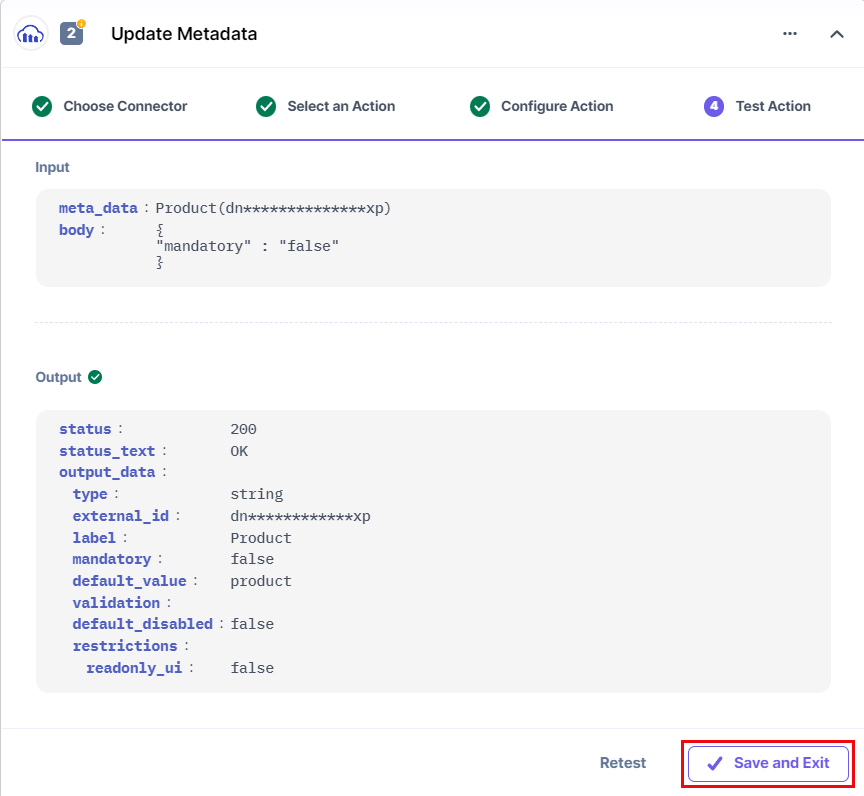
- Navigate to Cloudinary to check the progress. This output should show the mandatory field disabled.
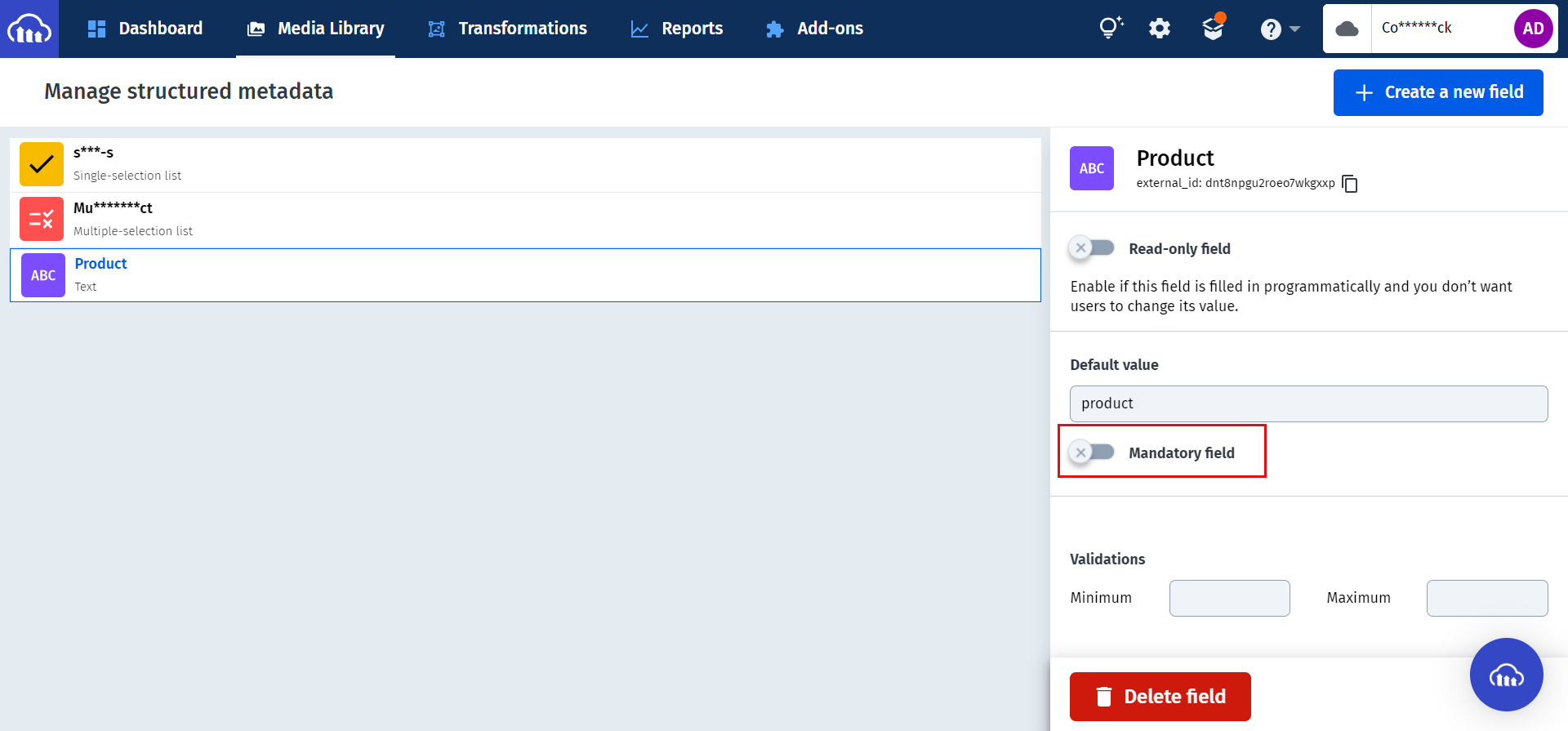
This sets the Cloudinary action connector.