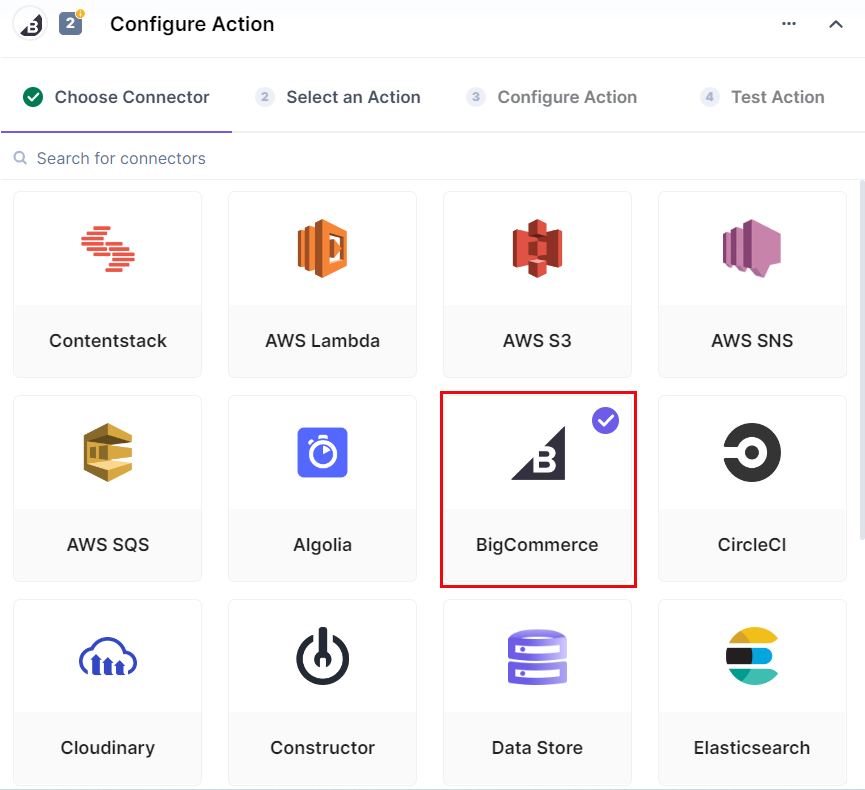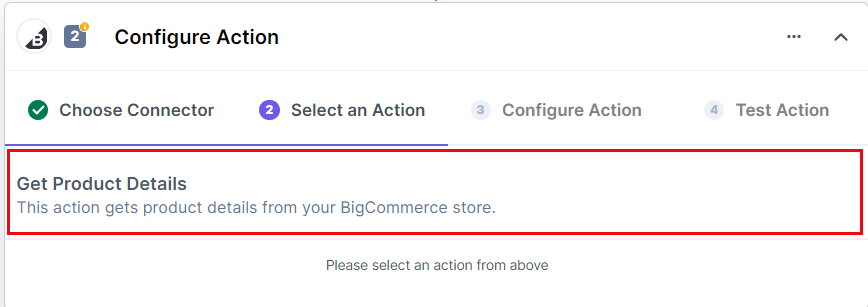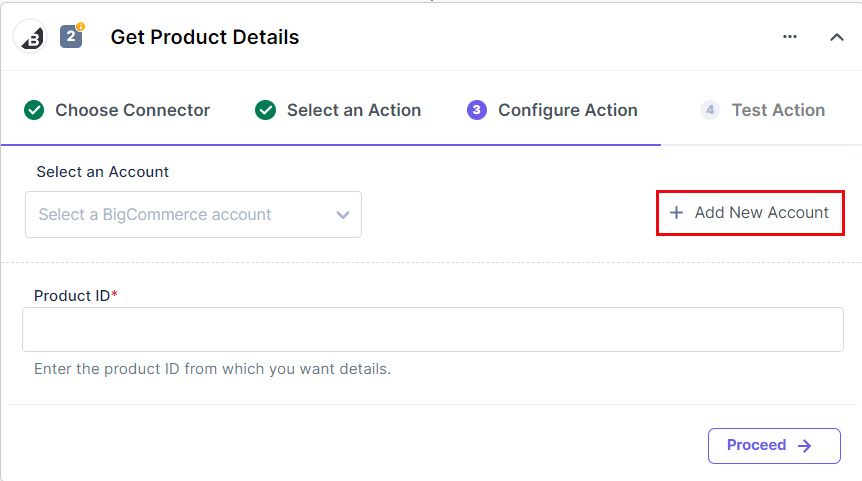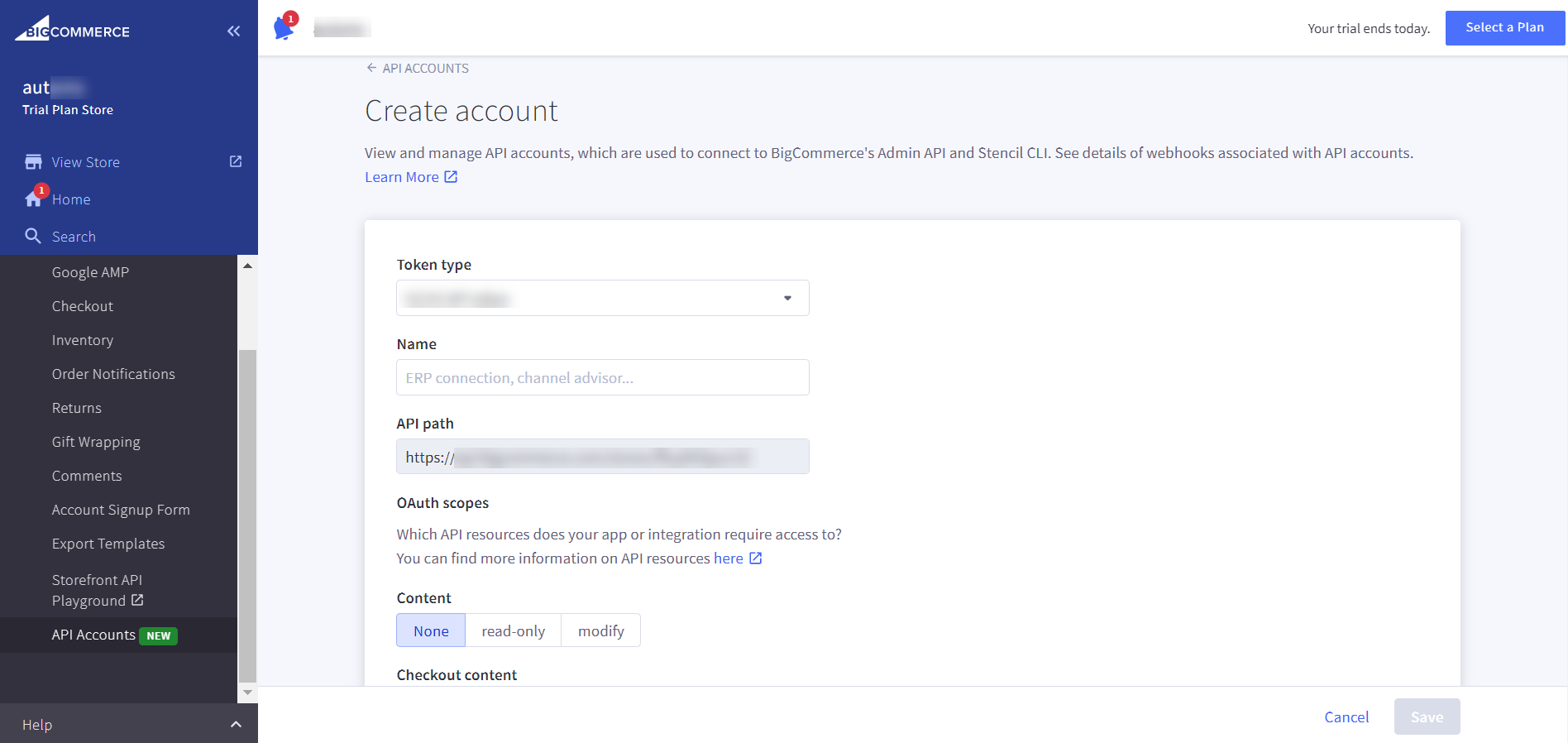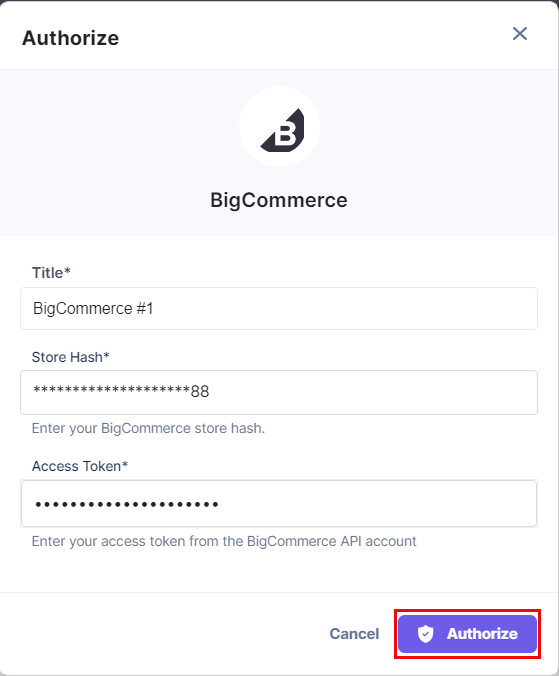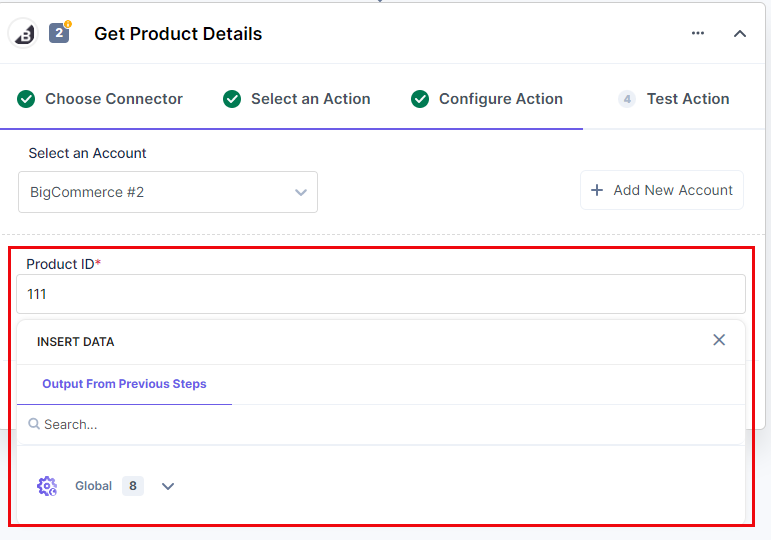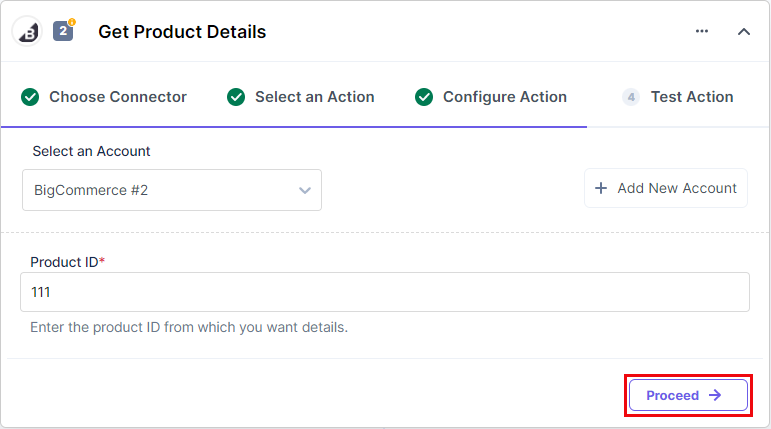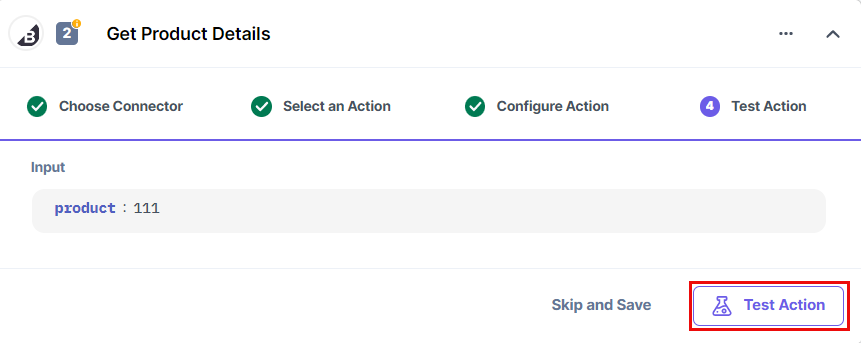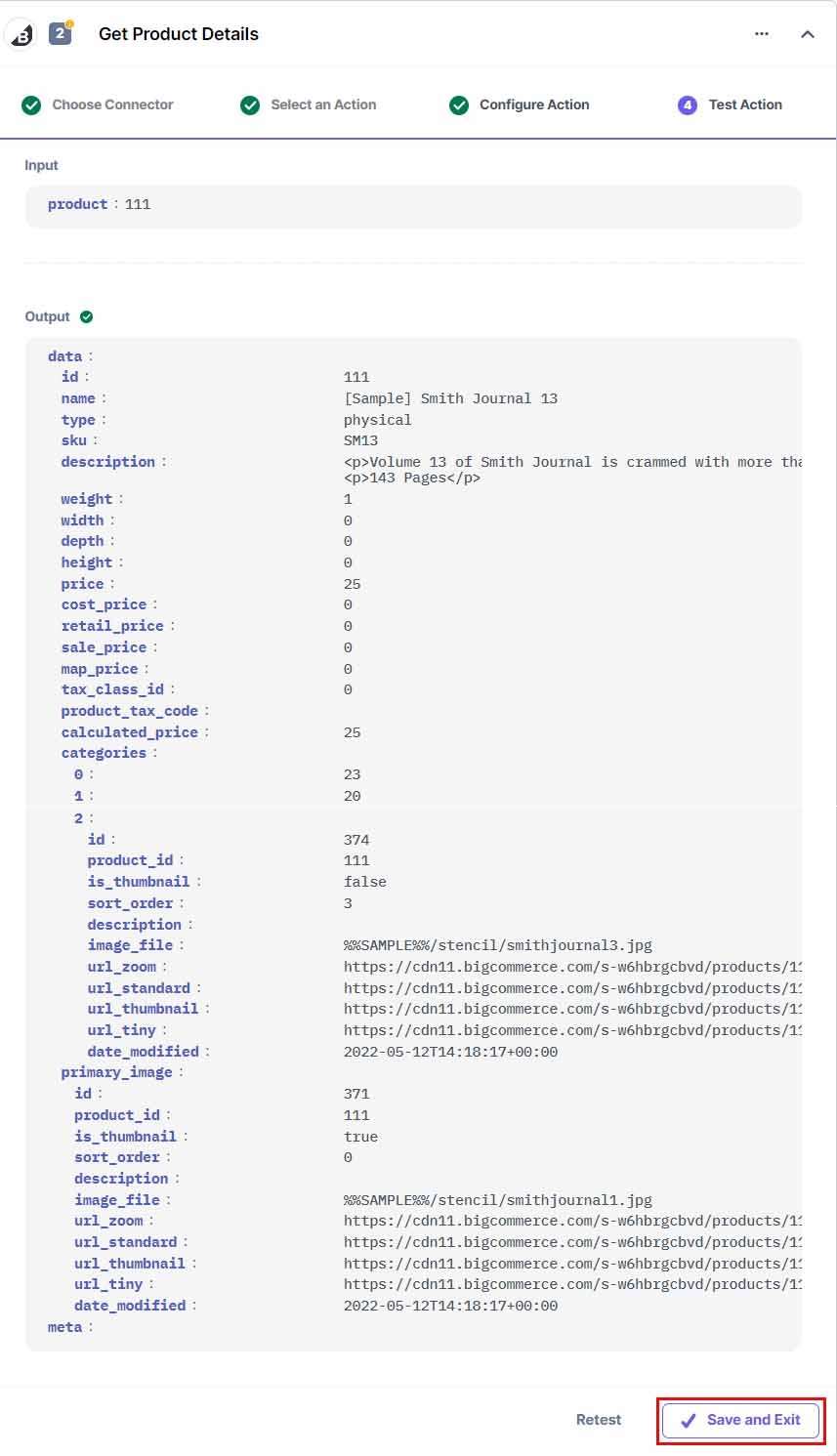BigCommerce is a cloud-based platform that helps set up an online store for your products. This action connector allows you to retrieve product details from your BigCommerce store.
Set up BigCommerce
Perform the following steps to set up the BigCommerce action connector:
- In the Configure Action section, select the BigCommerce connector.
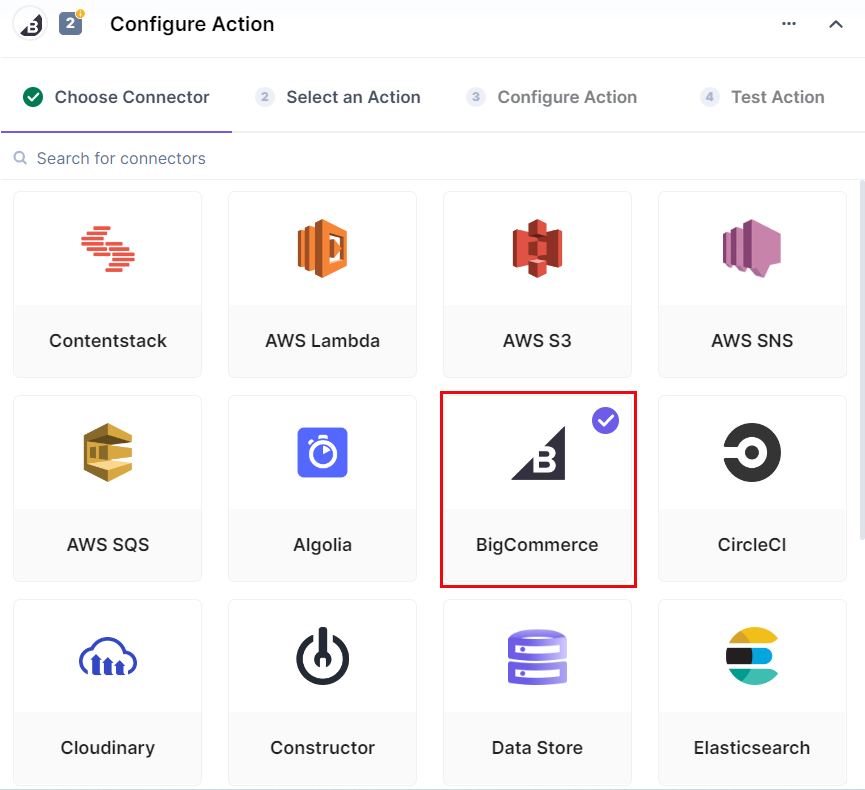
- Under Select an Action tab, select Get Product Details.
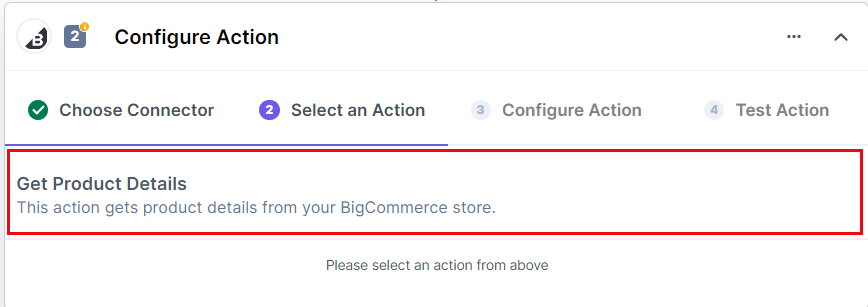
- In the Configure Action tab, click + Add New Account to add your BigCommerce account.
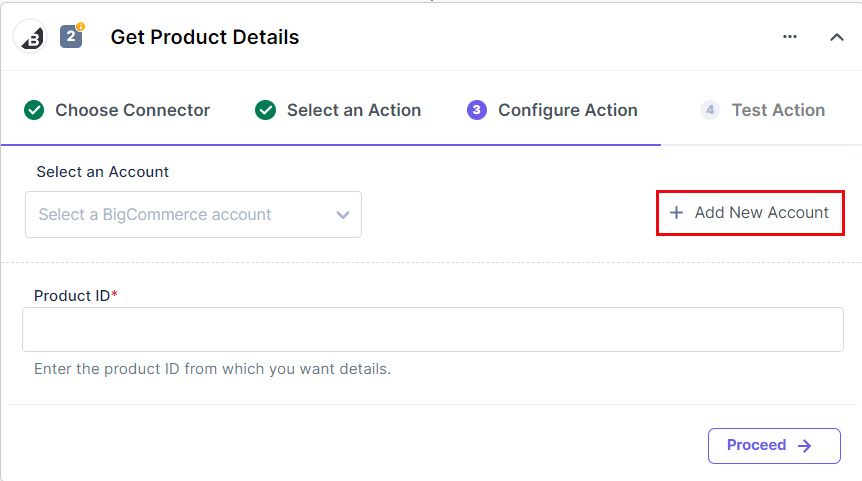
- In the Authorize pop-up window, provide the Store Hash and Access Token.
To generate Store Hash and Access Token, log in to the BigCommerce dashboard and perform the following steps:
- Click the Advanced Settings tab in the navigation and select API Accounts.
- Under the “API Accounts” section, click + Create API Account.
- Provide a Name and set the OAuth scopes. Once done, click Save.
- Copy the “Store Hash” and “Access Token” for future use.
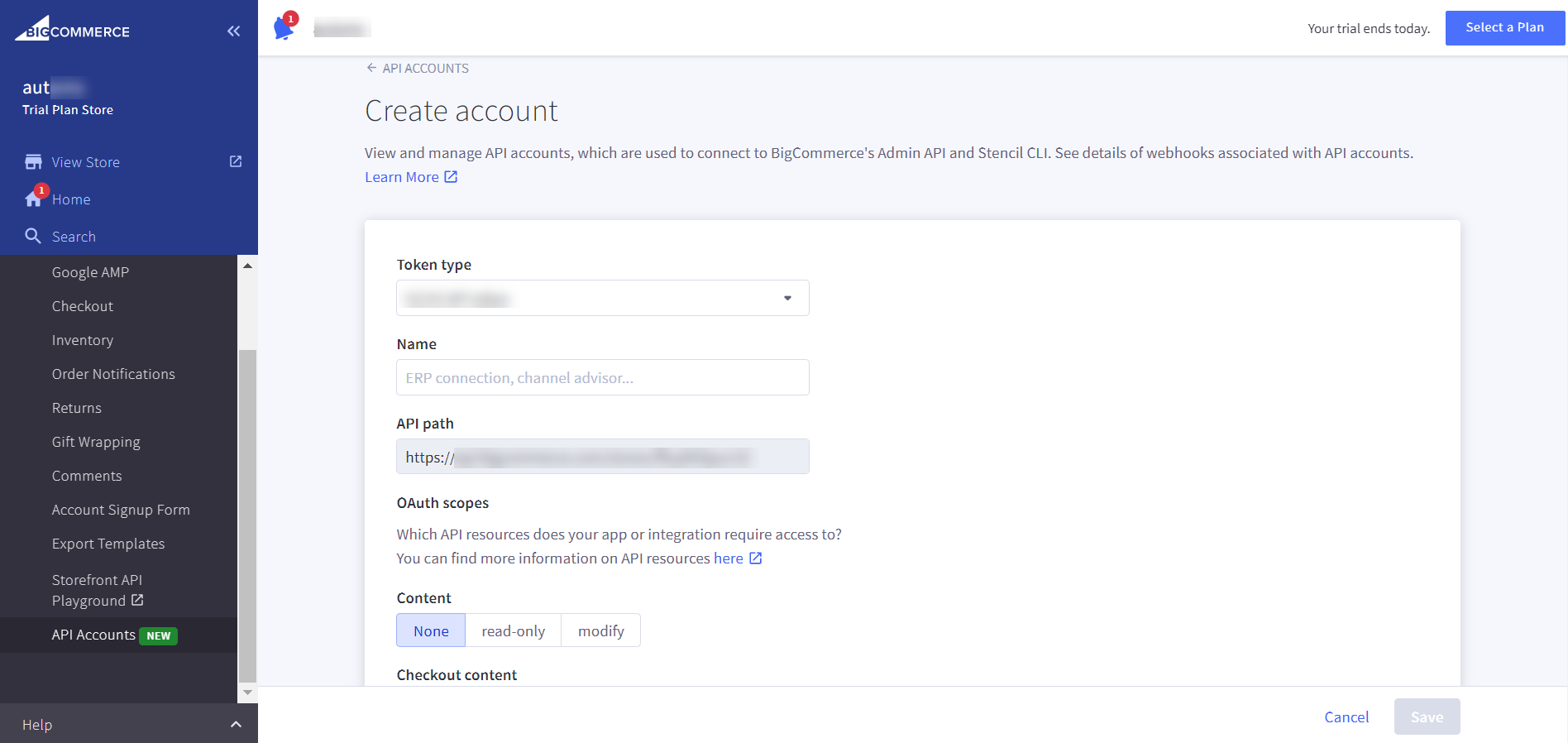
For more information, refer to the Store API Accounts document.
- Once done, click Authorize.
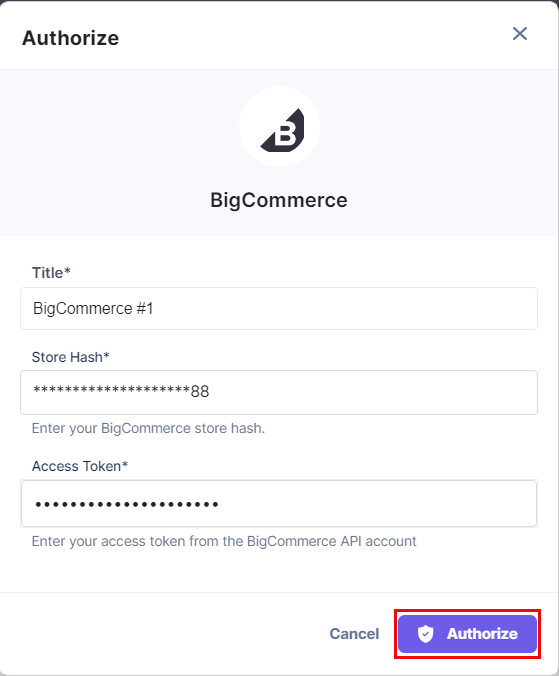
- Provide the Product ID to fetch your product details. You can either check for the Product ID from your BigCommerce online store or can dynamically add it from the previous step.
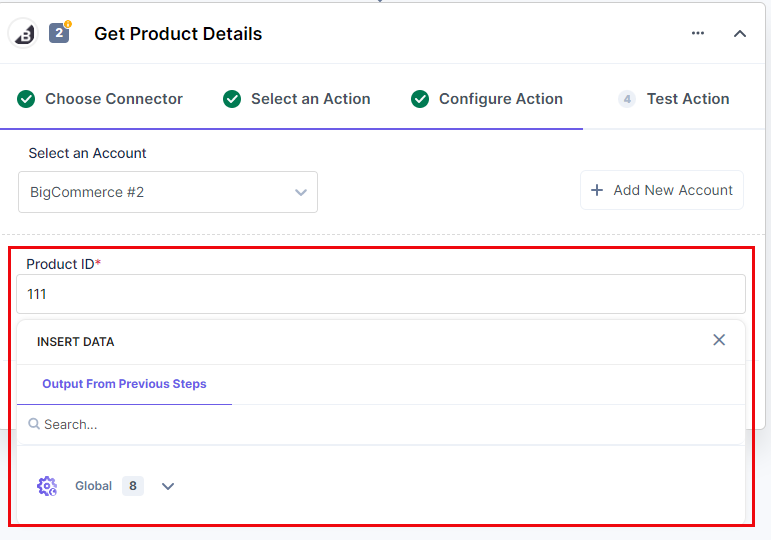
- Click Proceed.
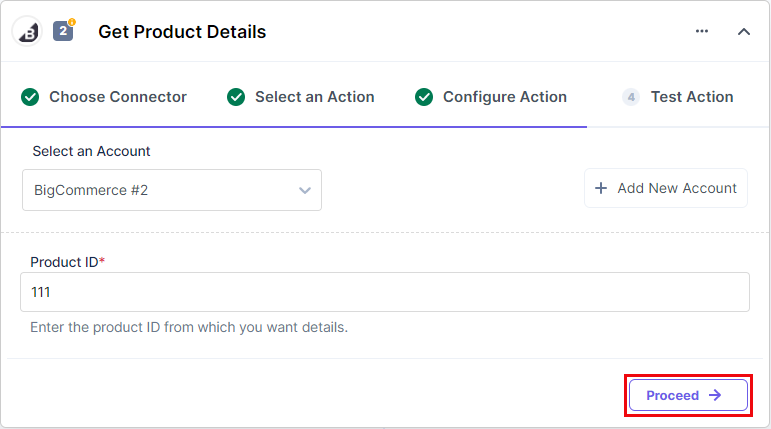
- To execute and test the configured action, click Test Action.
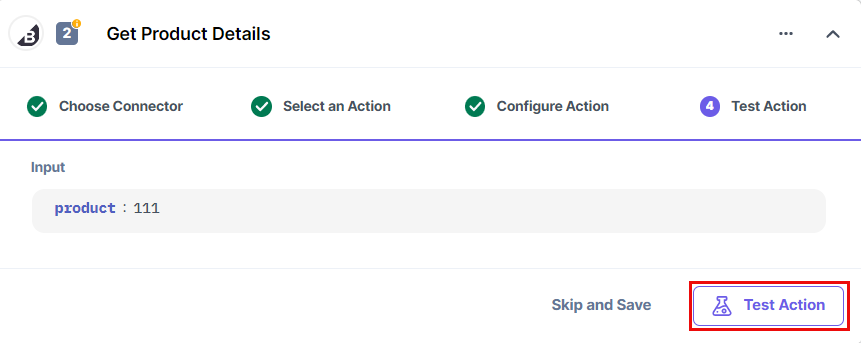
- On successful configuration, you can see the below output. Click Save and Exit.
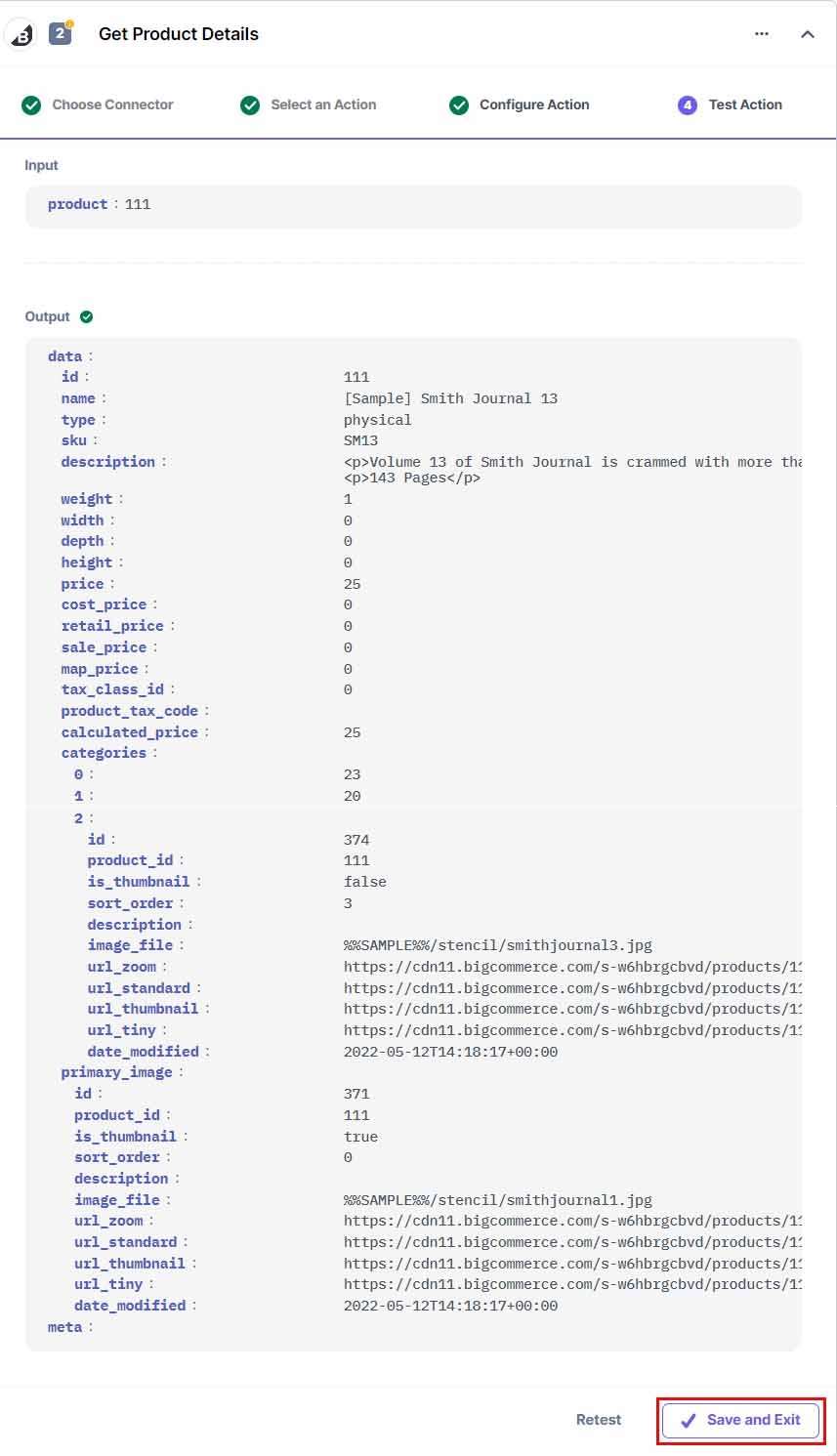
This sets the BigCommerce action connector.