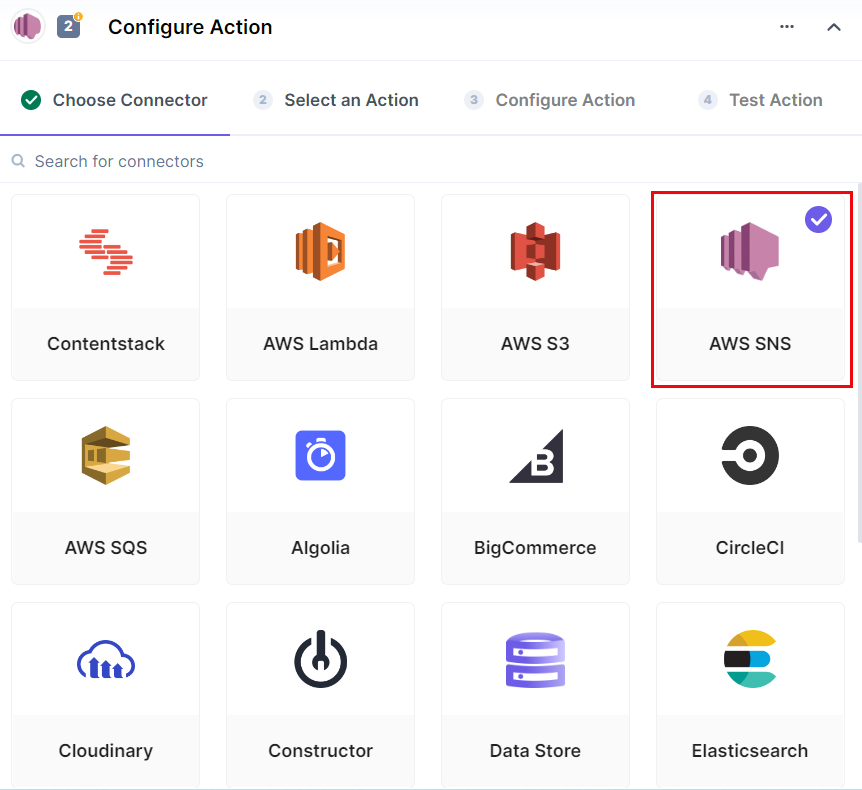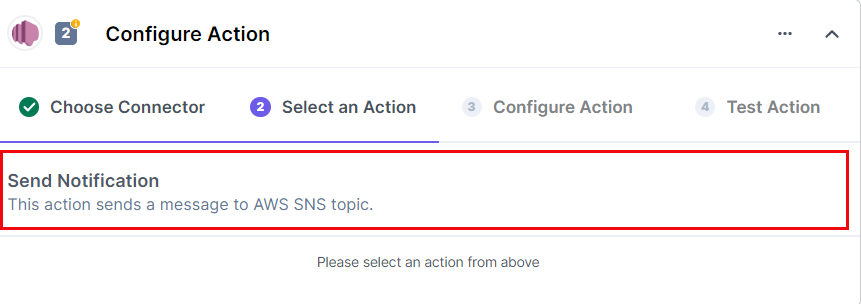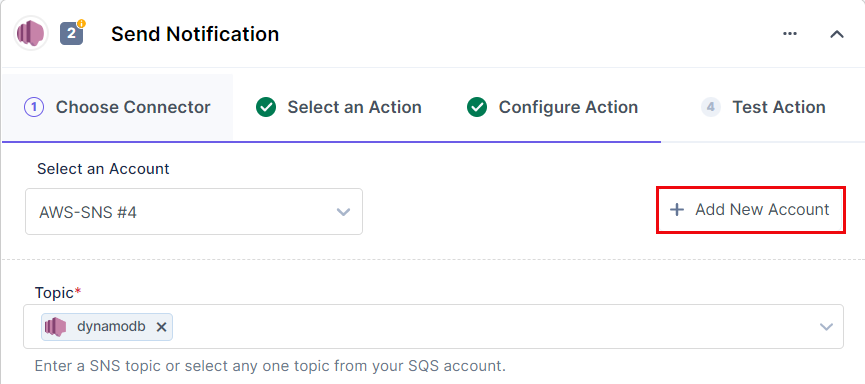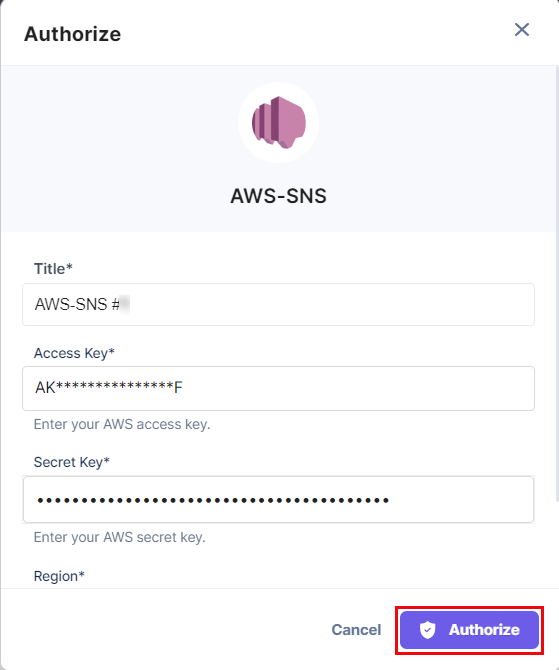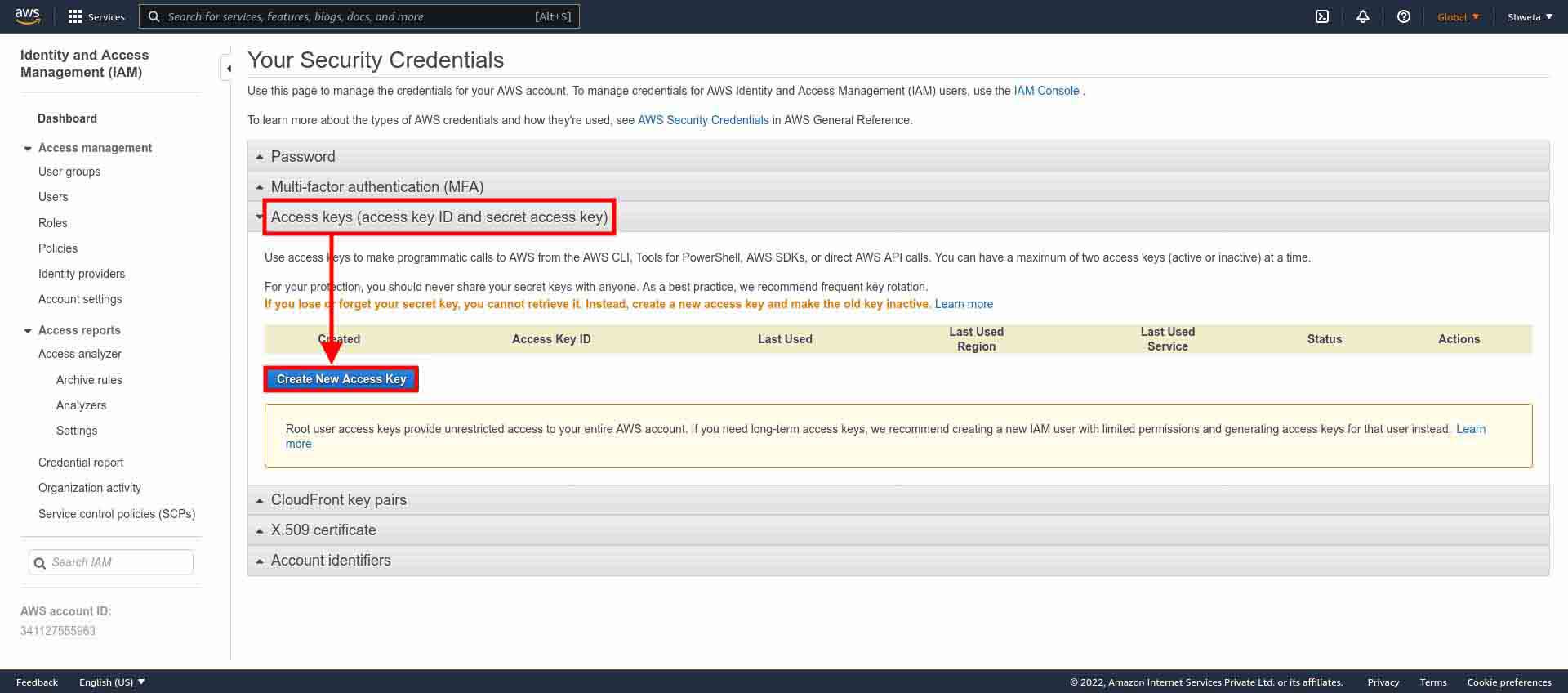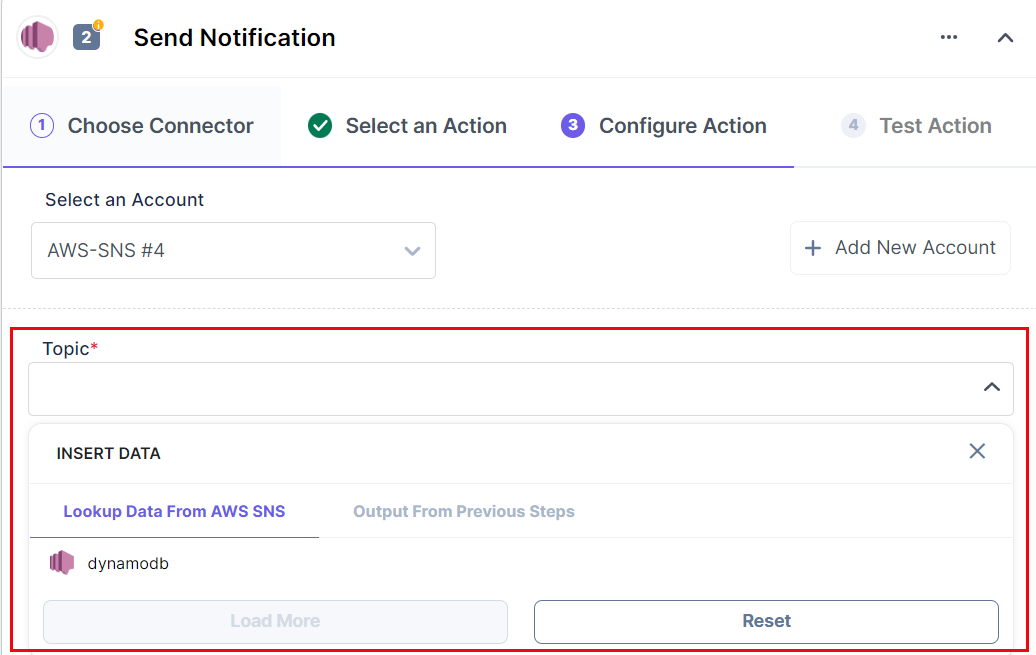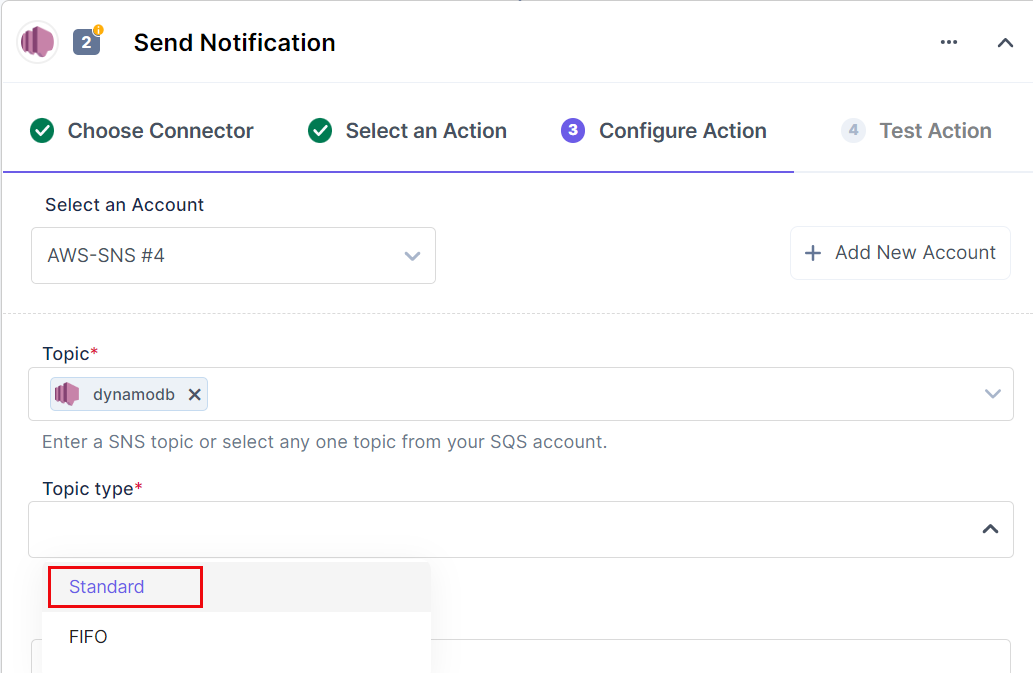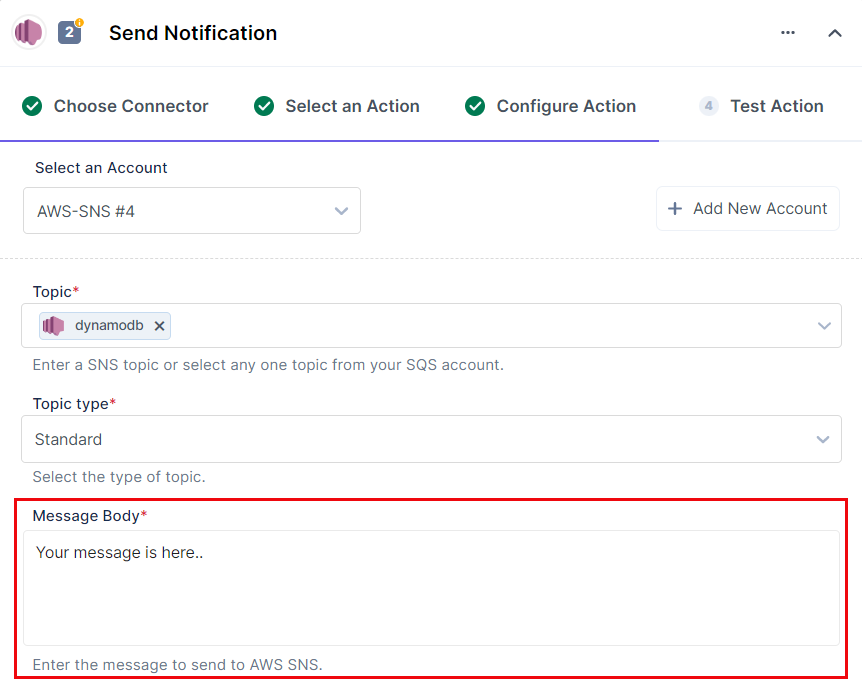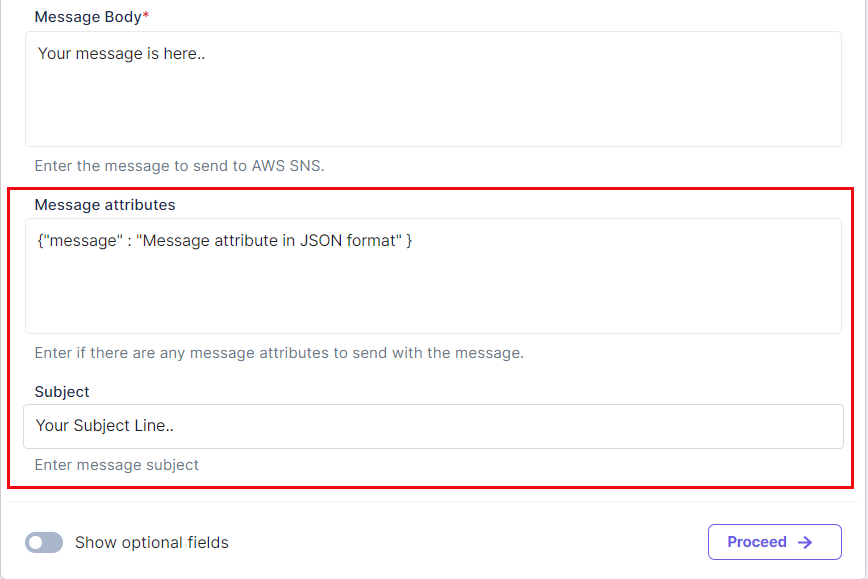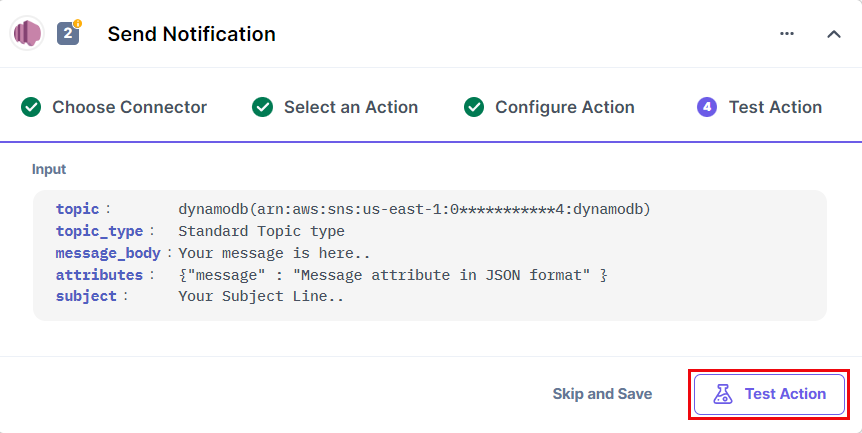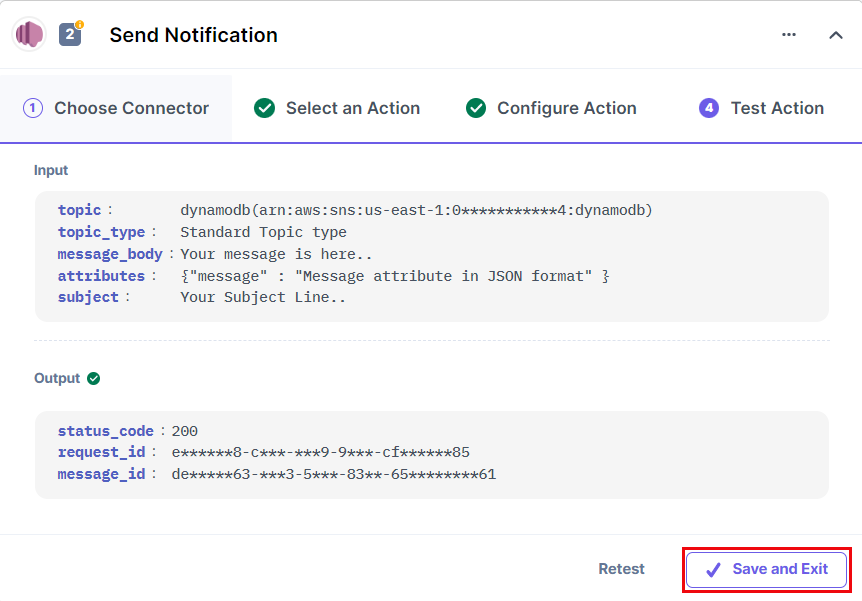The AWS Simple Notification Service (AWS SNS) connector automates the process of sending notifications to the members subscribed/added to AWS SNS.
For instance, consider a scenario where you either create or update an entry in Contentstack and you want to notify specific users about it via a specific platform. In this case, link your AWS SNS account to the AWS SNS Automations connector, and every time the event occurs, it will trigger our action connector to send notifications to the medium(s) that has been set in your AWS SNS account.
Set Up AWS SNS
Perform the following steps to set up the AWS SNS action connector:
- In the Configure Action window, select the AWS SNS connector.
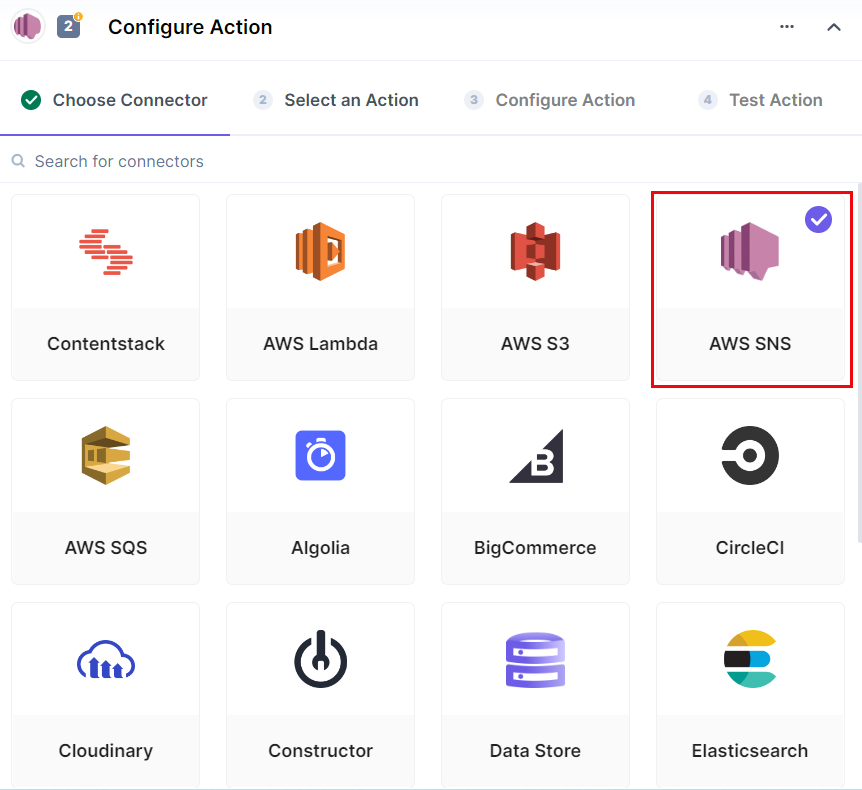
- Select the Send Notification action.
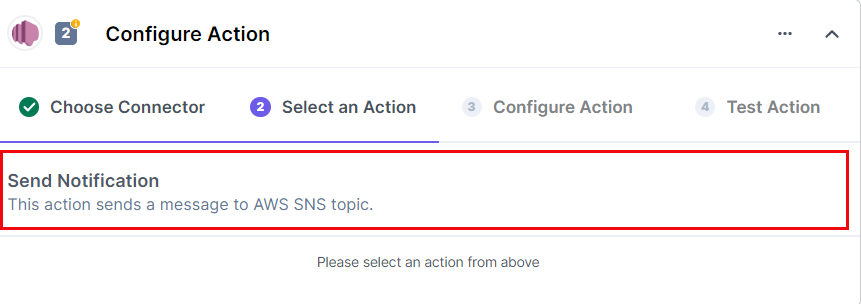
- Click on + Add New Account to add your AWS account.
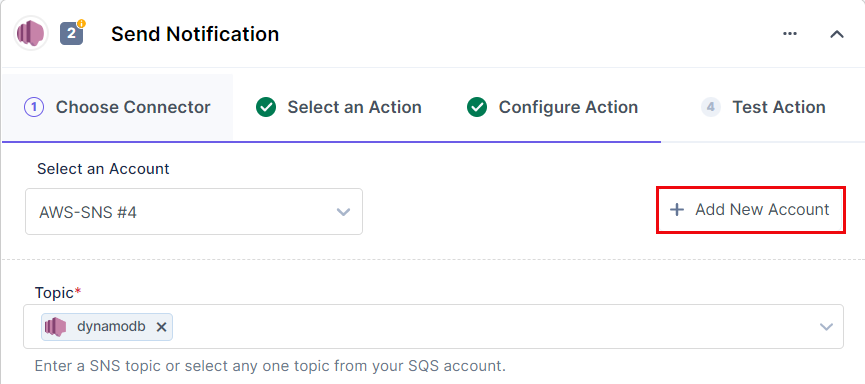
- In the Authorize modal, provide details such as Access Key, Secret Access Key, and Region.
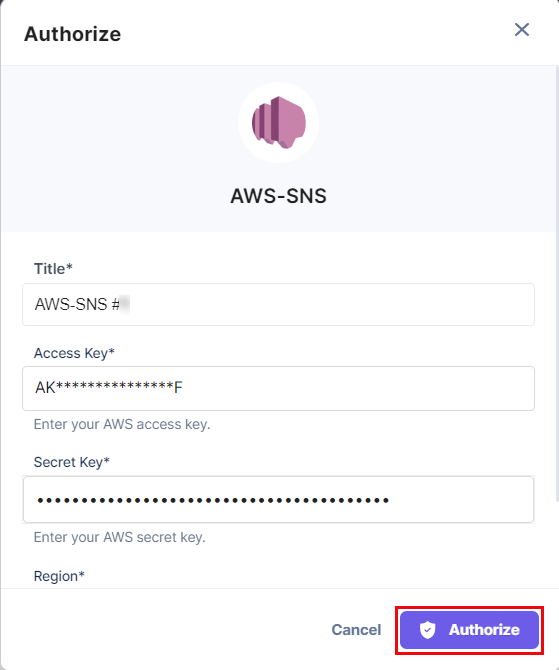
You can generate the Access and Secret Access Key by navigating through Security credentials; Access Keys; Create New Access Key in your AWS account.
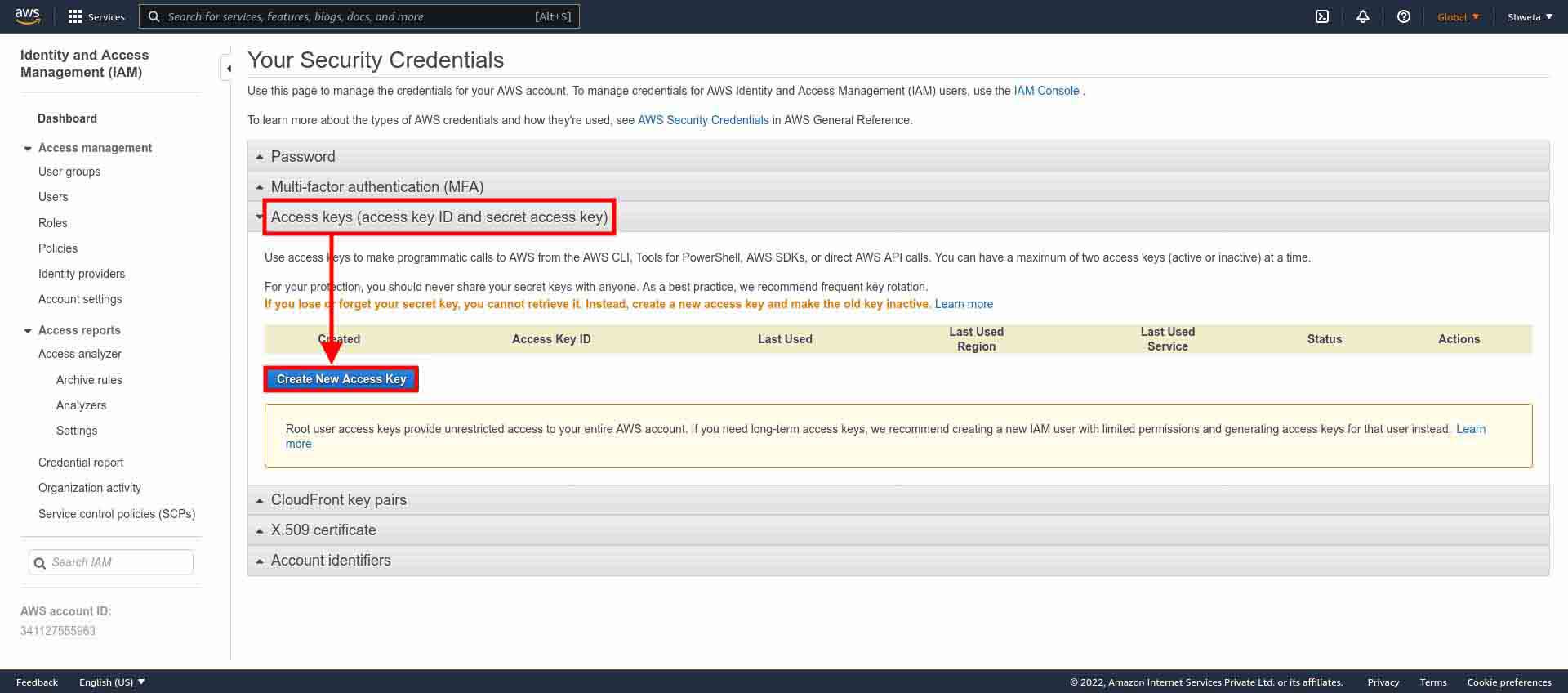
Additional Resource: For more information, refer to the Managing access keys for IAM users document.
- Once done, click on Authorize.
- After adding an account, click on the Topic textbox and select a given topic from the LOOKUP drop-down.
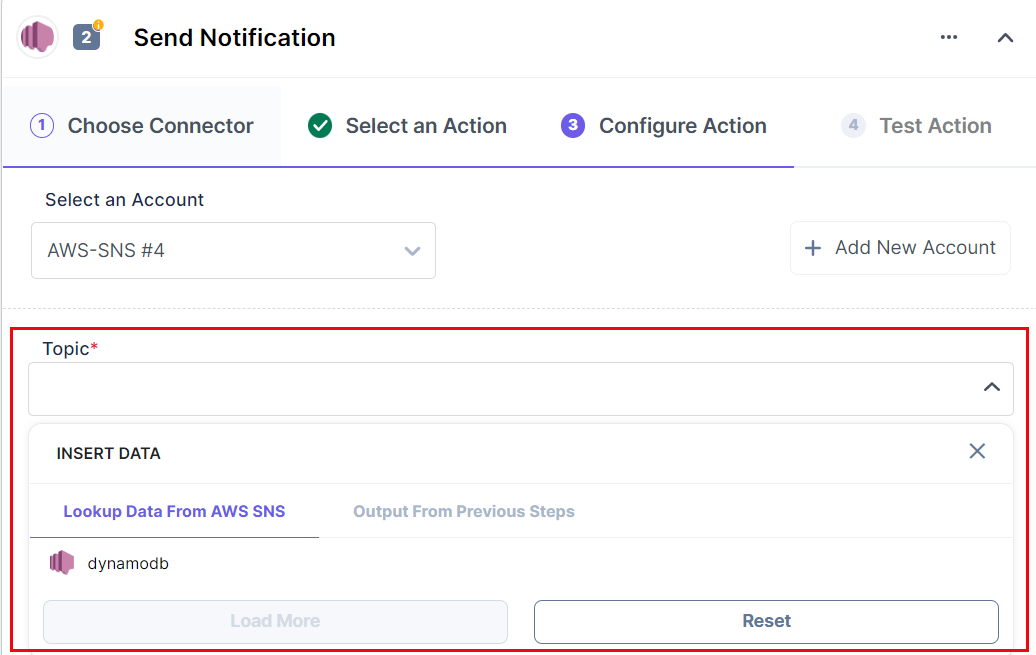
- Click on the Topic type textbox and select the topic type based on the Topic you selected in the above step.
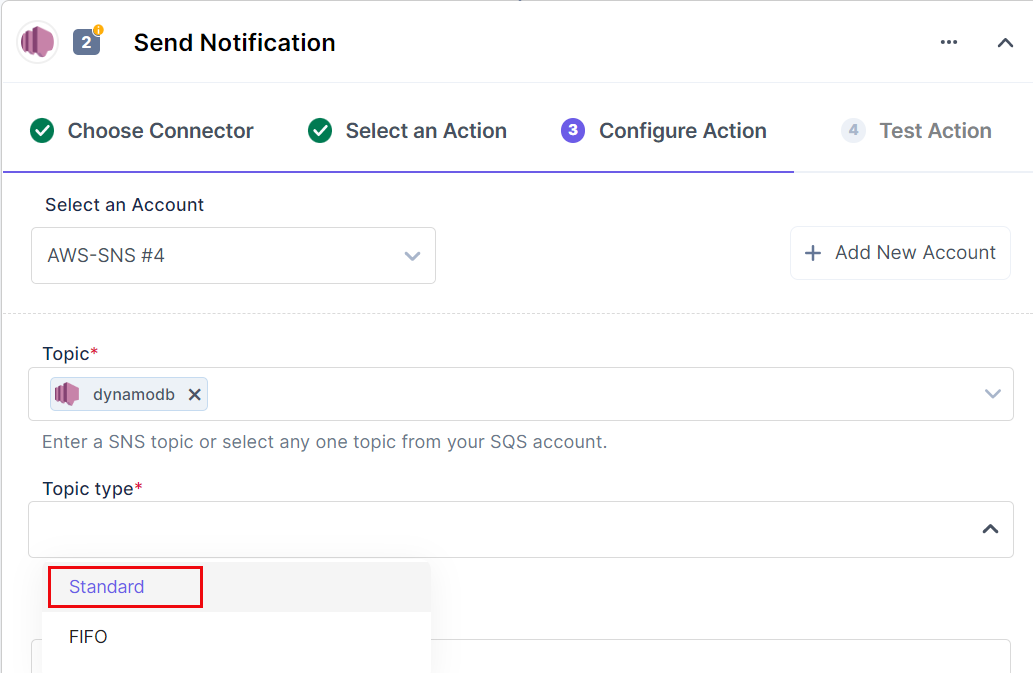
- Click on the Message Body textbox and enter a sample message for the notification. You can even add dynamic parameters that appear in the OUTPUT dropdown. For now, let’s pass a simple message.
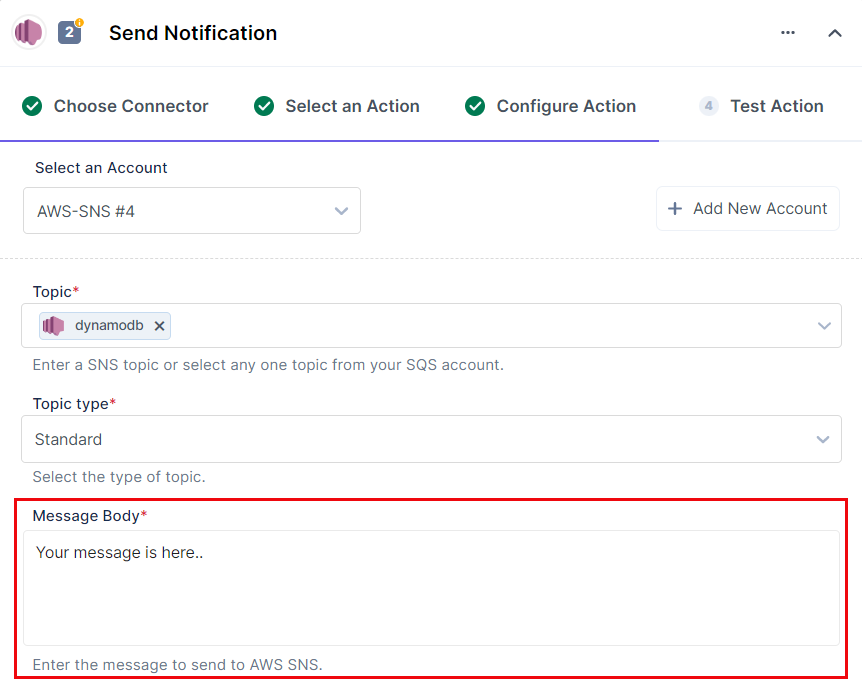
- You can choose to add optional fields by clicking on the Show Optional Fields toggle. You will find two additional fields have appeared: Message attributes and Subject.
- In Message attributes, you can pass certain attributes (in JSON format only) along with your message, and in Subject, you can pass the subject of the message.
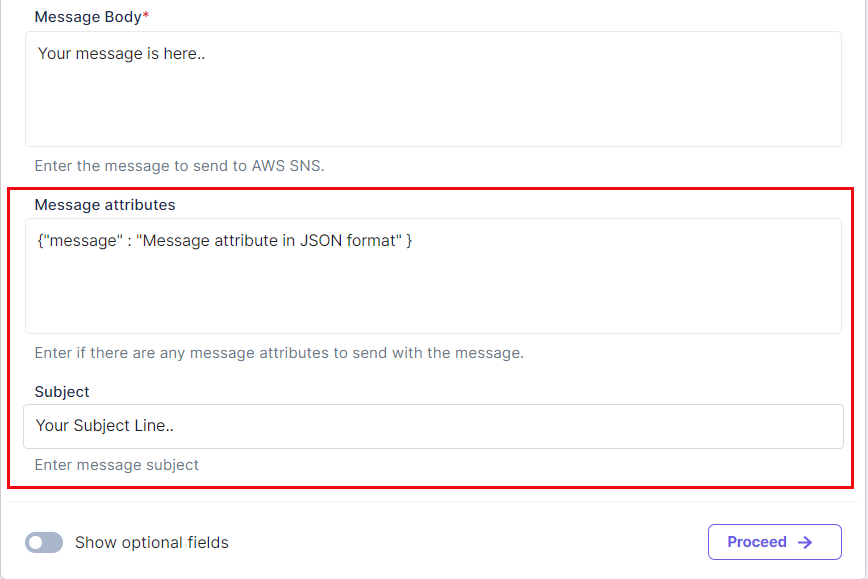
- Once done, click on Proceed.
- Click on Test Action to test the configured action connector.
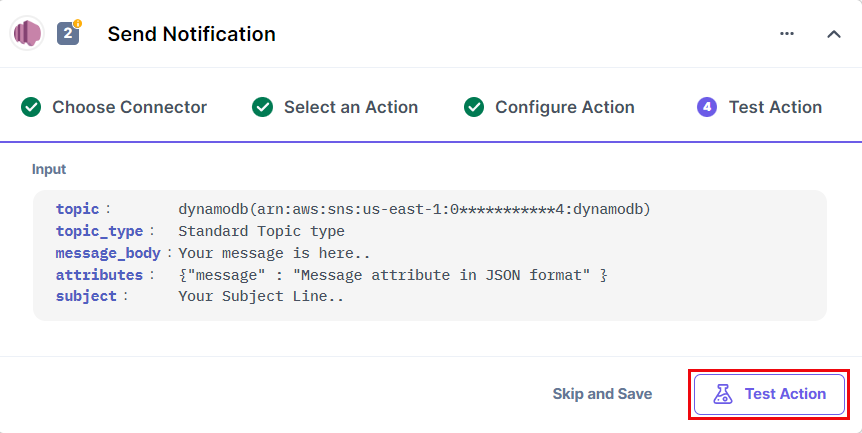
- After successfully executing the Action, you will get a notification on your configured communication medium. For this example, we have configured the user's email in their SNS account.

- Click Save and Exit to finish the process.
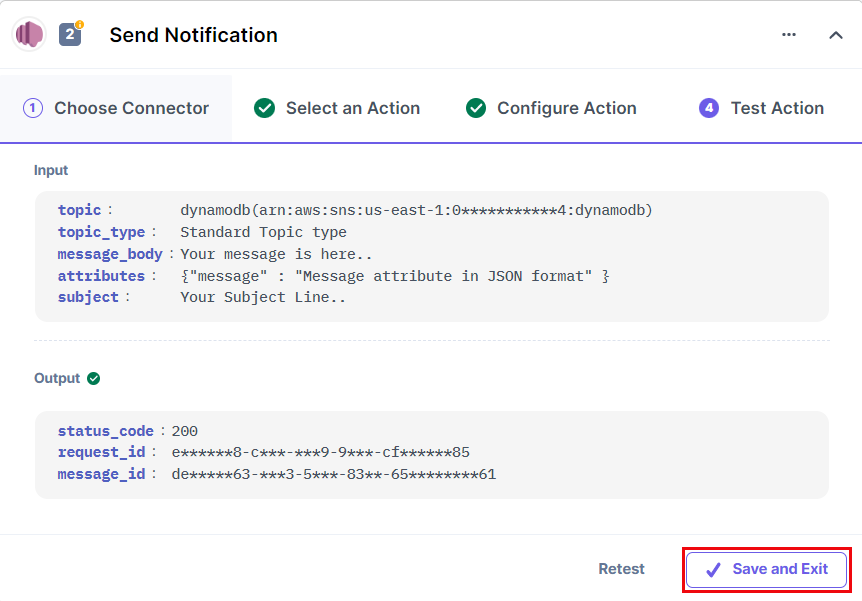
This sets the AWS SNS action connector.