Was this article helpful?
Thanks for your feedback
Contentstack offers filters that can be used to further refine search results. The availability of these filters changes depending on whether it is an entry-specific or asset-specific search. Let us understand these search filters.
Contentstack offers the following filters for entry-specific searches:
Let us understand how to implement these filters.
A quick search will directly look through all the content types for the keywords mentioned in the search bar by default. To search for entries within a specific content type, perform the following steps:
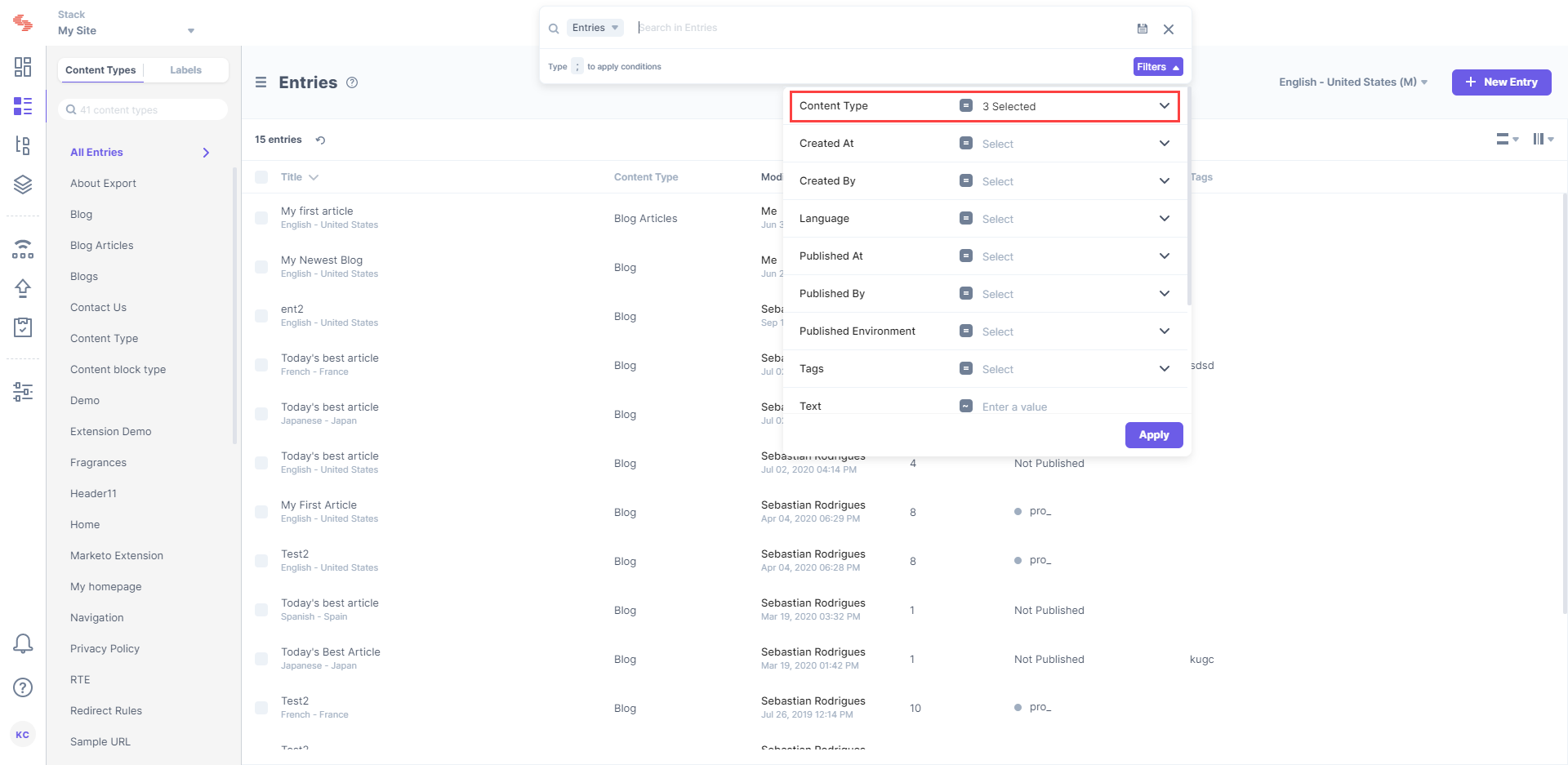
The Publish Status filter helps you refine the search results based on the published status of the entries. You can search for specific keywords within entries published in a specific environment.
Perform the following steps to use this filter:
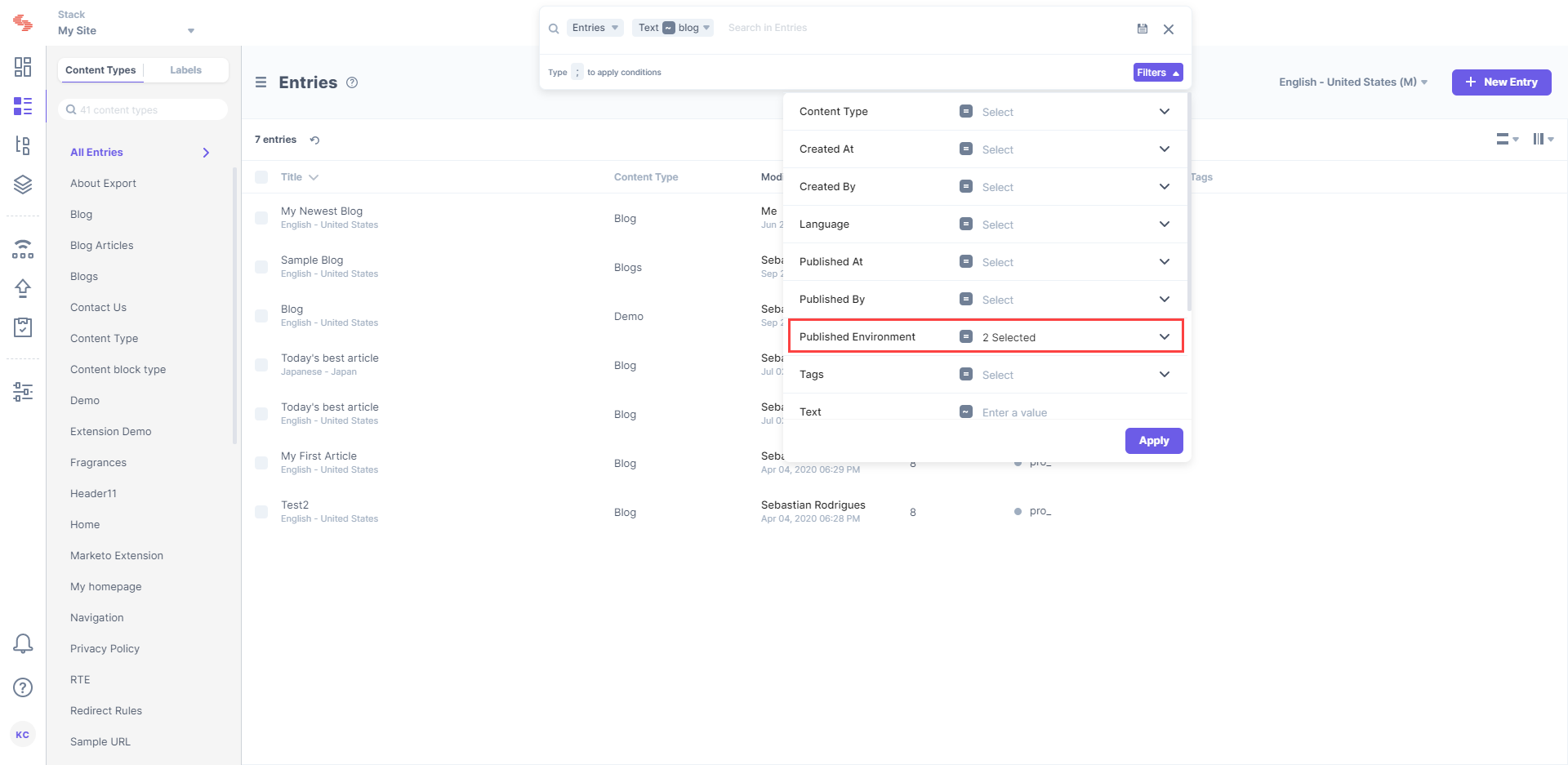
The Tags filter allows you to refine the search results based on the specific tags assigned to your entries. Perform the following steps to use this filter:
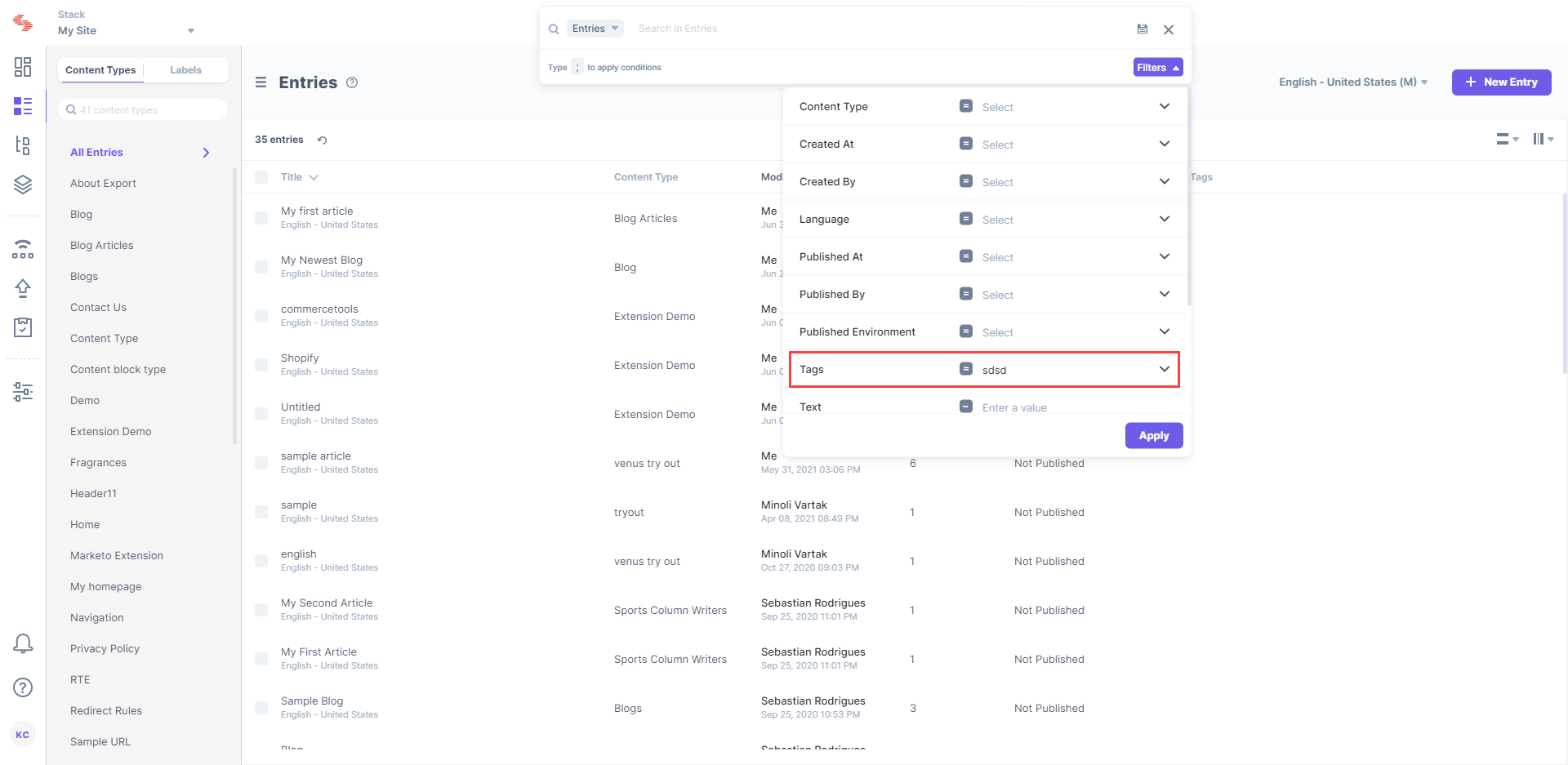
You are free to toggle between any of these search filters to derive the search results you want. You can also apply multiple filters at the same time to match your specific needs. When done with your search, you can also click on ‘Clear’ (X button) to clear all the filters applied.
Contentstack offers the following filters for asset-specific searches:
Let us understand how to implement these filters.
The File Types filter allows you to refine your search results based on the file type of an asset that you are looking for. The file types include audio, PDF, video, image, document, etc. Perform the following steps to use this filter:
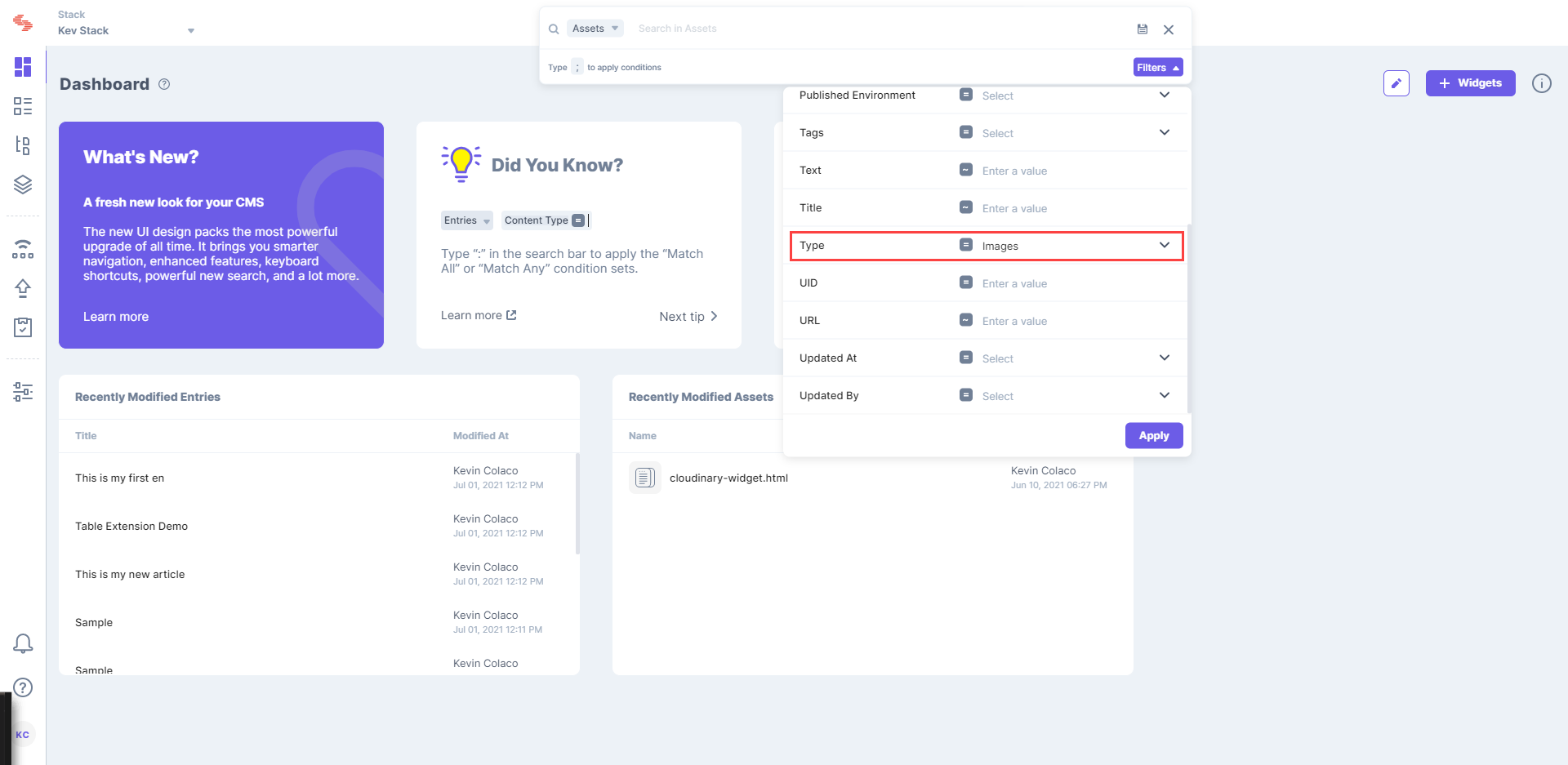
The Publish Status and Tags filters work similar to the way they work for entry-specific searches.
You can apply multiple filters simultaneously to refine your search results. All the filters applied will be visible on the results page at the same time. When done with your search, you can also click on CLEAR FILTER to clear all the filters applied.
Was this article helpful?
Thanks for your feedback