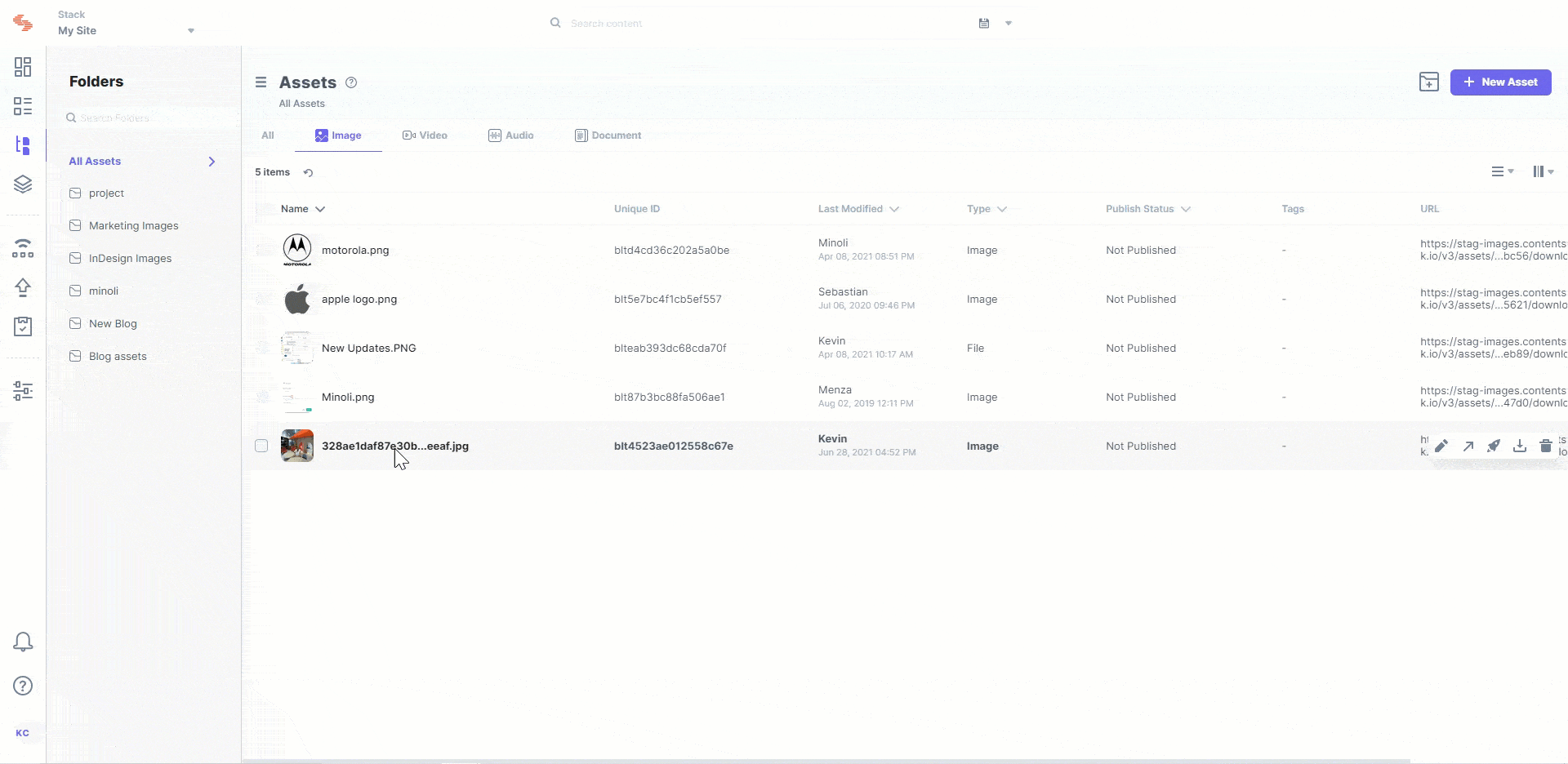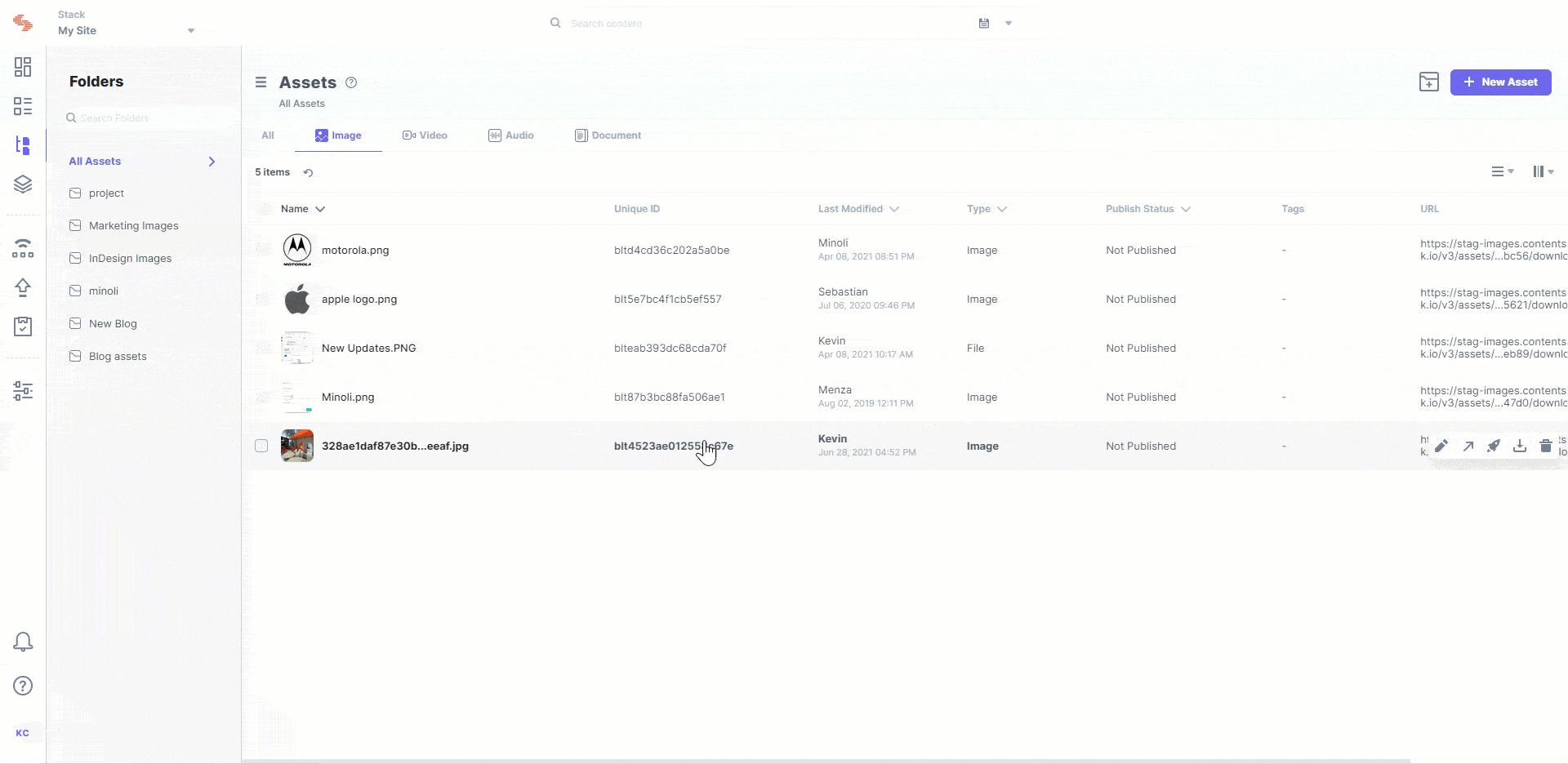If you have already named a version, and you want to rename that version, follow the steps given below:
- Open the asset.
- Click on the drop-down link located on the top-right corner of the page.
- Go to the drop-down menu that opens up. You will see the list of all asset versions.
- Click on the version name and edit the field to rename the version.
- Once done, click on the tick mark beside the version name to save the change.
You can alternatively press Enter to save your change.
Note: A version name has a maximum limit of 32 characters.
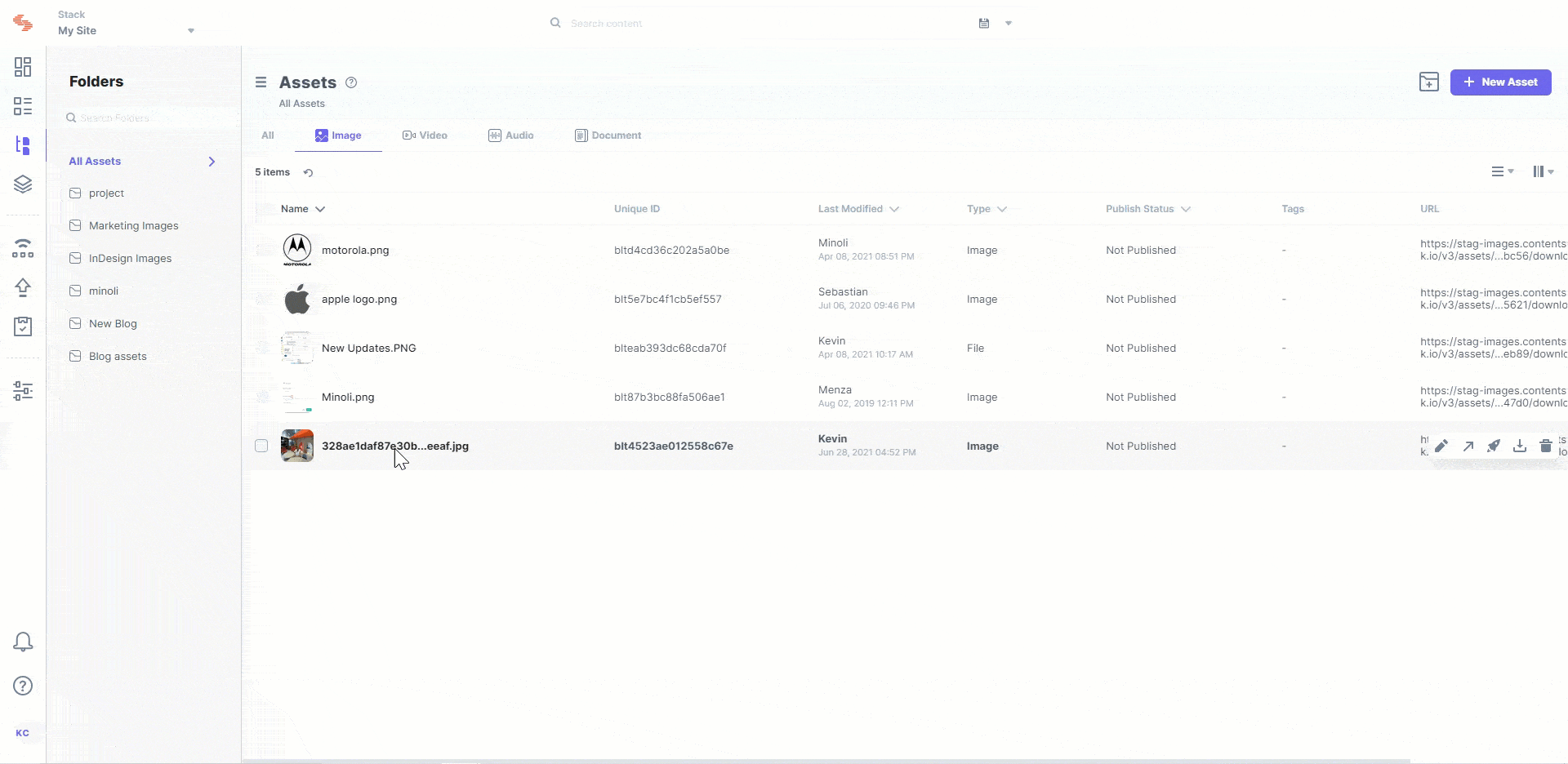
To rename the version of the asset that you are currently on, follow the steps given below:
- Click on the version number displayed, by default, beside the Revisions link on the top-right corner of the page.
- Now, edit the field and rename the asset version.
- Once done, click on the tick mark beside the version name to save the change.
You can alternatively press Enter to save your change.
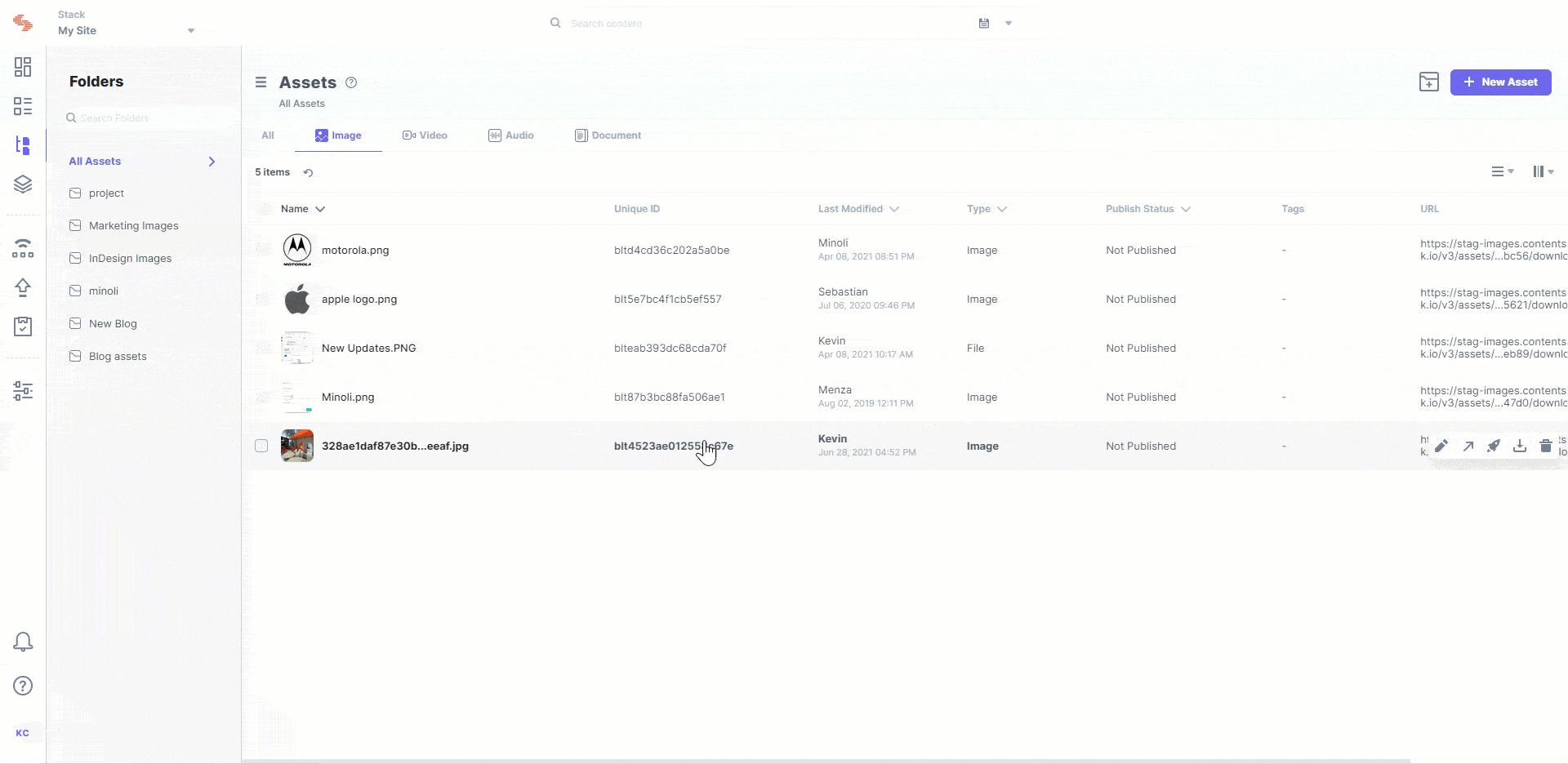
This new renaming option helps track former versions of your asset and facilitates better control over your assets.