Was this article helpful?
Thanks for your feedback
You can move an asset folder(s) inside another folder(s) to create a nested folder structure.
To move an asset folder, log in to your Contentstack account, and perform the steps given below.
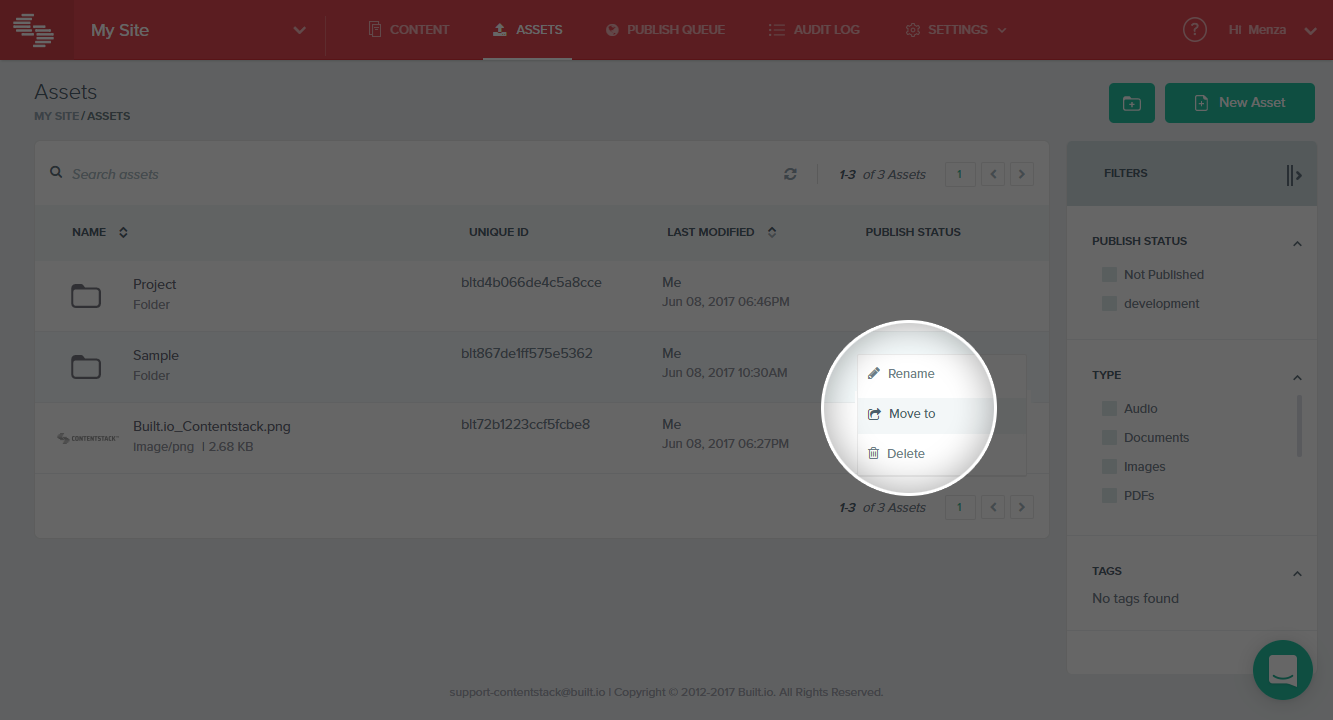
This will move your folder within the selected folder.
At a time you can only move a single asset folder. You can also move multiple folders to another folder one at a time.
To move an asset folder via API, refer to the Update or move folder API request.
Was this article helpful?
Thanks for your feedback