Was this article helpful?
Thanks for your feedback
To organize assets, you can create folders in the ASSETS section of Contentstack. You can maintain your assets in a nested folder structure, which means you can create folders within folders, going up to the depth of five levels.
To create an asset folder, log in to your Contentstack account, and perform the steps given below. If you're already on the asset page, skip to step 2.
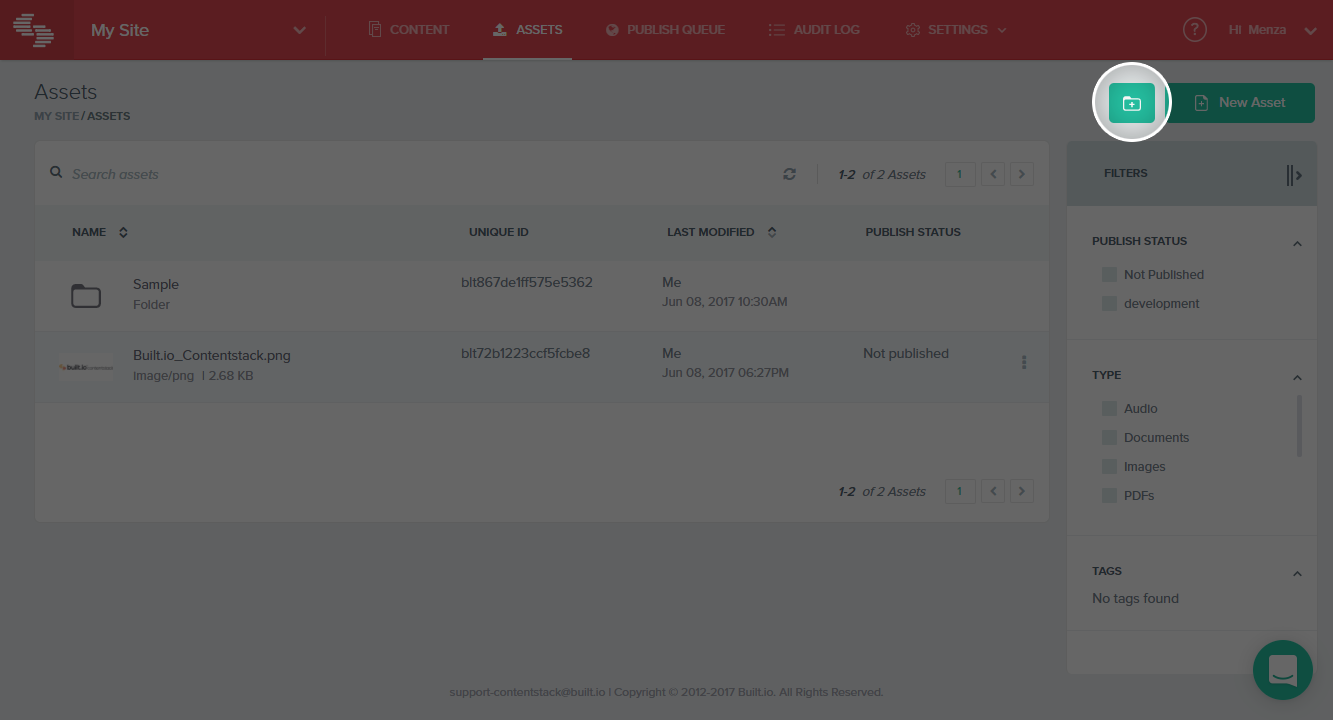
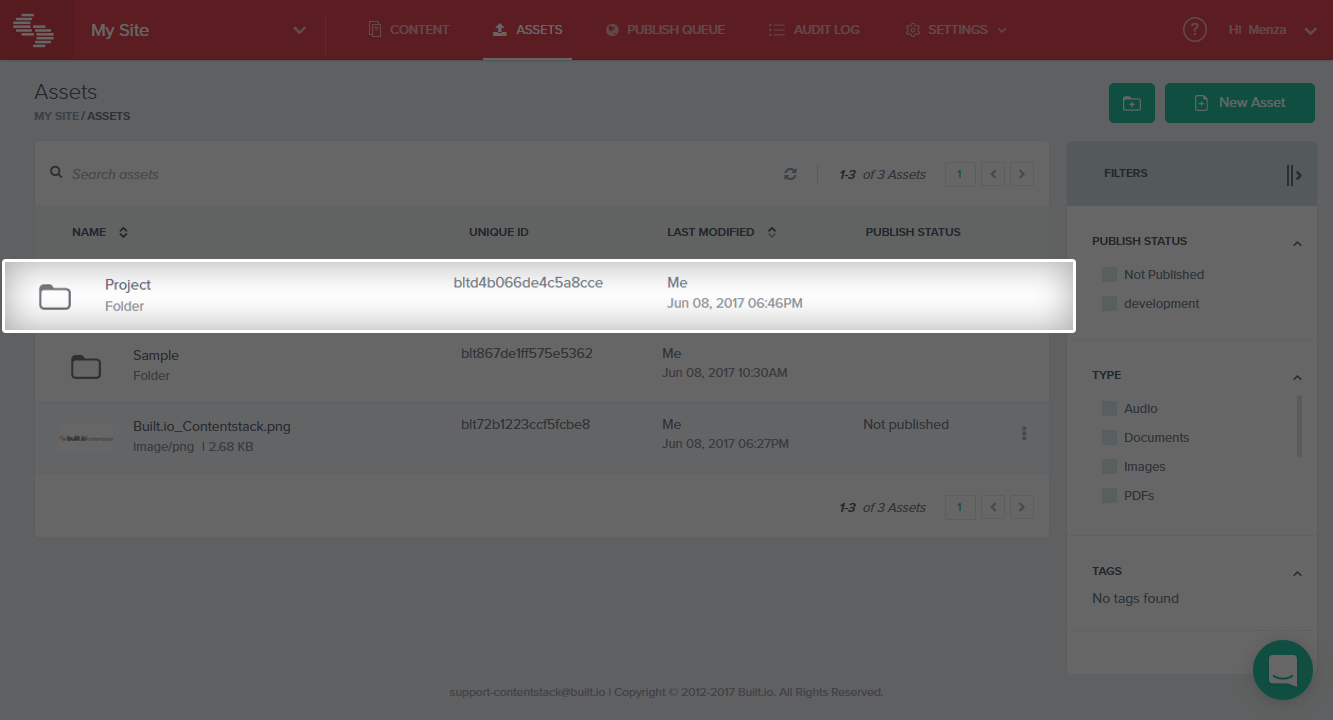
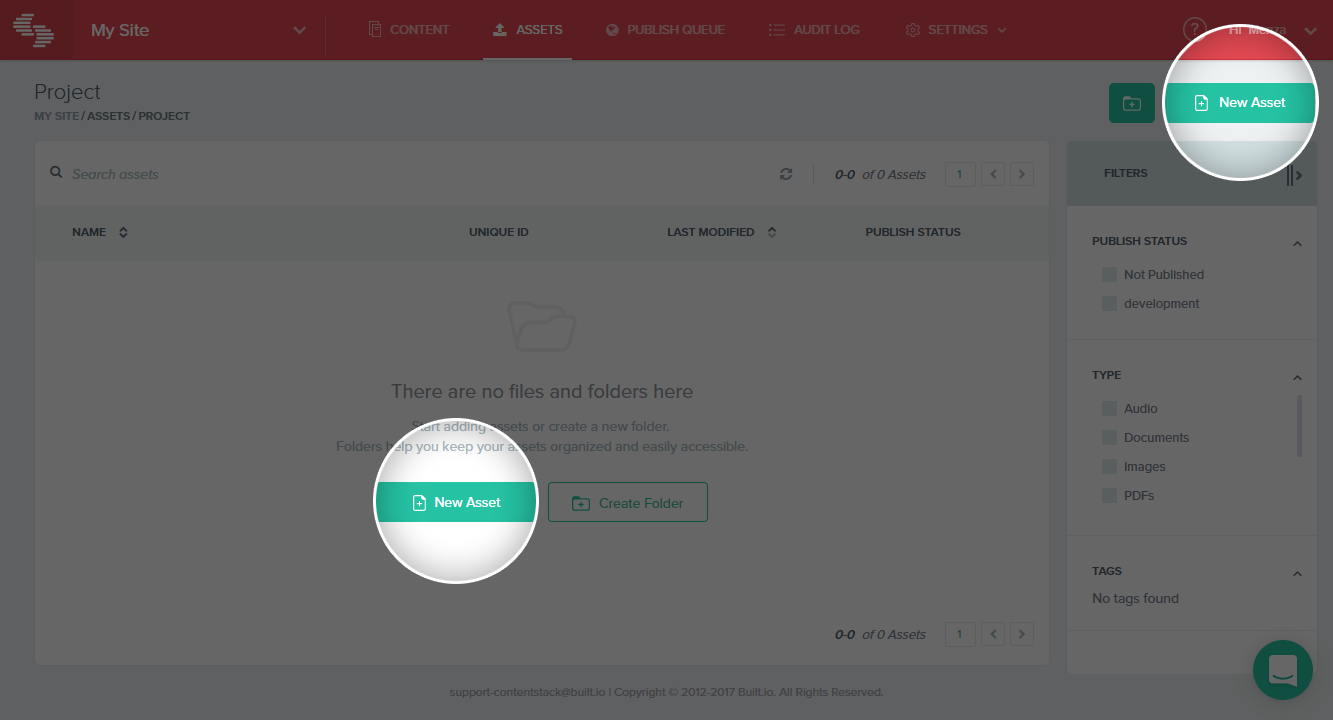
Note: Maximum 500 folders can be created per stack including nested folders.
To create an asset folder via API, refer to the Create a folder API request.
Was this article helpful?
Thanks for your feedback