We all make mistakes. But the damage may be expensive if we accidentally delete important data, with no means to restore it.
To make sure it doesn’t happen for Contentstack users, we now provide the “Trash” feature that stores deleted items for a certain number of days and allows restoring these items before they are automatically deleted permanently.
The following explains the Trash feature in detail.
The Trash - A Content Recovery Solution
The Trash serves as a backup that stores all the deleted items – entries, assets, content types, and global fields – for up to 14 days from deletion. Within this duration, you can restore any deleted items in a single click, and you will find the items just as they were before you deleted them.
Another important feature is that you can restore items in bulk for some modules. For example, when restoring a content type, you can restore all the entries that were deleted with the content type. Likewise, you can restore assets while restoring an asset folder. This makes restoring easier, especially if the content type or asset folder contains hundreds of items.
An important point to remember while using the Trash is that Items within the Trash are automatically deleted forever after 14 days. So, make sure you restore accidentally deleted items before you lose them permanently.
The following explains how to restore content from the Trash.
Restore Deleted Items from the Trash
To restore deleted items from a stack, perform the following steps:
- Go to your stack, and then choose Settings > Trash.
- Click on the Entries tab, and go to the entry you want to restore (e.g., Bio for John Smith).
- Click on the Restore button that appears at the right.
- The entry is restored from the Trash and available in the content type where it was earlier.
- When restoring a content type, you can select the “Restore With Entries” option to restore all the entries that were deleted with the content type.
- When restoring an asset folder, you can select the “Restore With Assets” option to restore all the assets that were deleted with the folder.
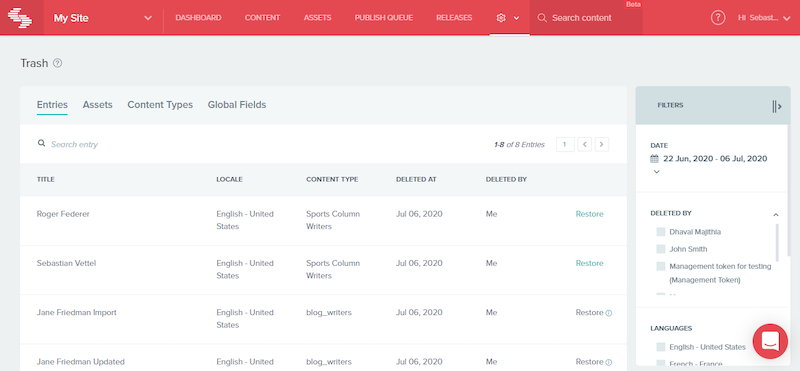
Check out the documentation on the Trash feature to understand how it works in Contentstack.
