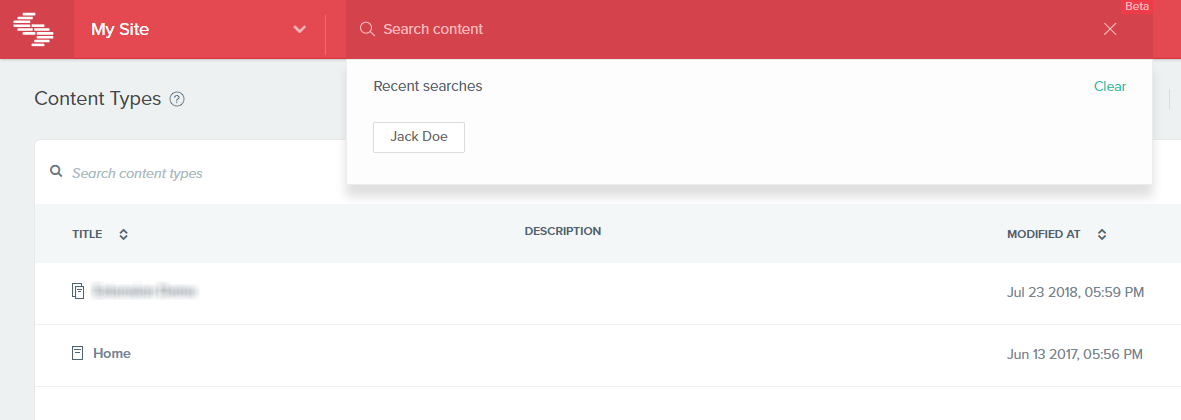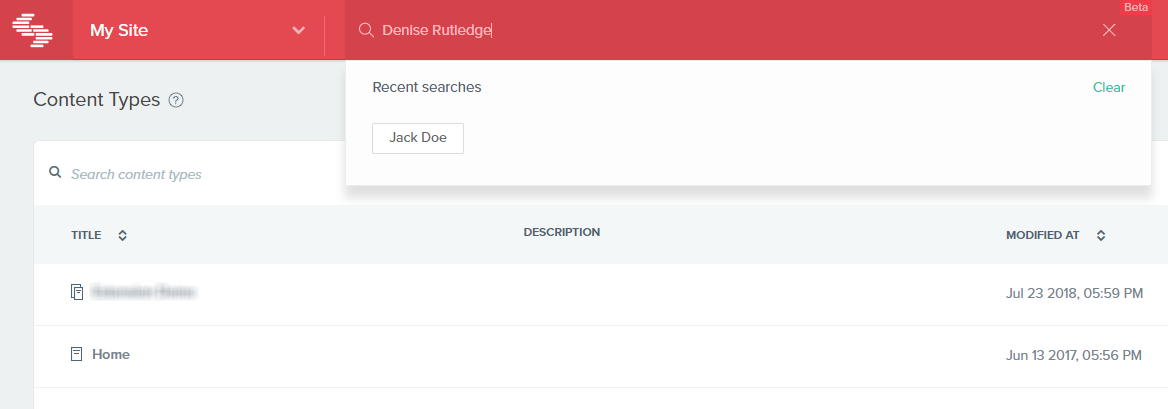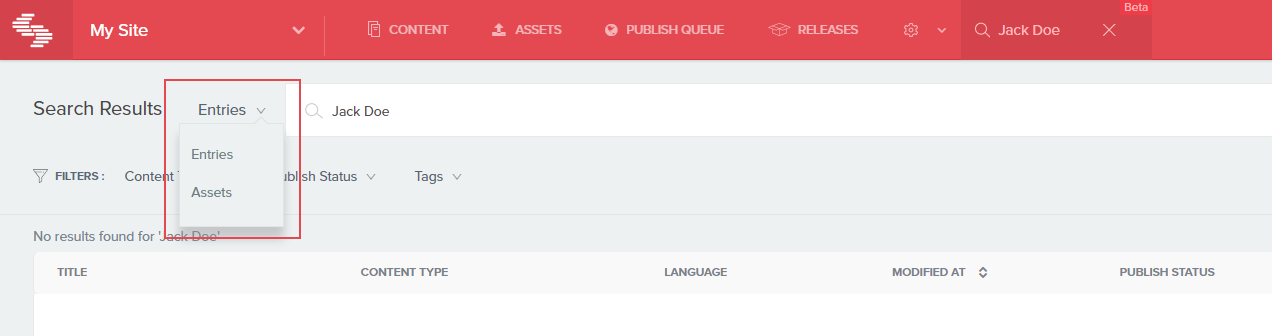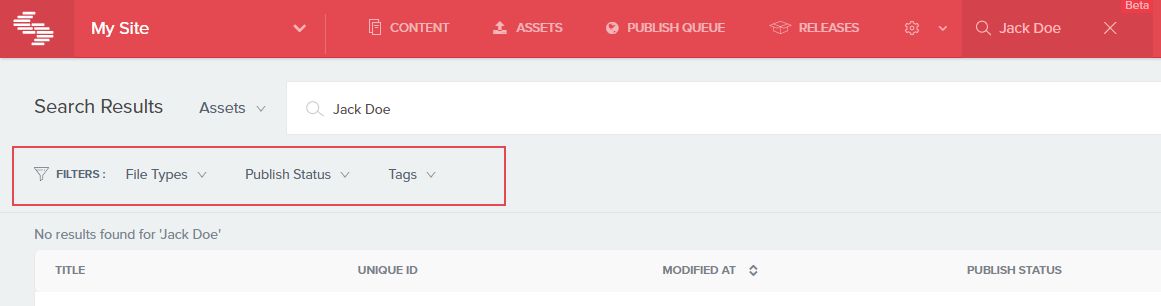Picture this.
You are the chief editor of an online media house that publishes hundreds of articles every day. You just got an email that says that a piece published about the Football World Cup a few days ago had several mistakes and typos.
You are like “What? Really? How can that happen?”.
You login to your CMS and search for ‘Football World Cup’. And this is what you get:
‘10 things to do if your wife hates football’
‘The end of our world is near, very near’
‘Archeologist finds a 1000-year old Egyptian cup made of meteorite rock’
Obviously not the results that you were looking for. After about 200 attempts and 20 minutes, you finally ask a coworker to help you. He points out that you are searching under the ‘Funny’ category, and that you can try searching in ‘News’.
‘Doesn’t it search the whole CMS?’, you frown.
You search for ‘football world cup’ under ‘News,’ and you find the relevant article buried under 150 results.
You now wonder how much time your staff must be wasting every day finding relevant content.
Search is one of the most important features in any app—especially in a CMS—and yet, it remains one of the most underrated and neglected.
At Contentstack, we felt that pain as well. That’s why we created Global Search.
Global Search – Find the Most Relevant Content from One Central Location
Contentstack recently introduced Global Search, a new search capability that helps you find the most relevant entries or assets from a single location.
Contentstack’s Global Search is a full-text search. This means that when you search for something, each word in your search phrase is matched against the values used in the fields of all the entries/assets of your stack. It uses a complex search algorithm to bring the most relevant results in a fraction of a second.
When you search a phrase, it displays the list of relevant entries by default. You can then switch to ‘Assets’ to get the relevant assets of your stack.
This gives you the power to search anything within your stack from an easy-to-access location in the header.
How Does It Work?
Searching for entries or assets in your stack is incredibly easy with our new Global Search. Here are the steps to follow to search for content:
- Click the search bar on the header to expand it.
- Type your search query and hit Enter.
- Switch between results for entries and assets.
- Use Filters to refine your results.