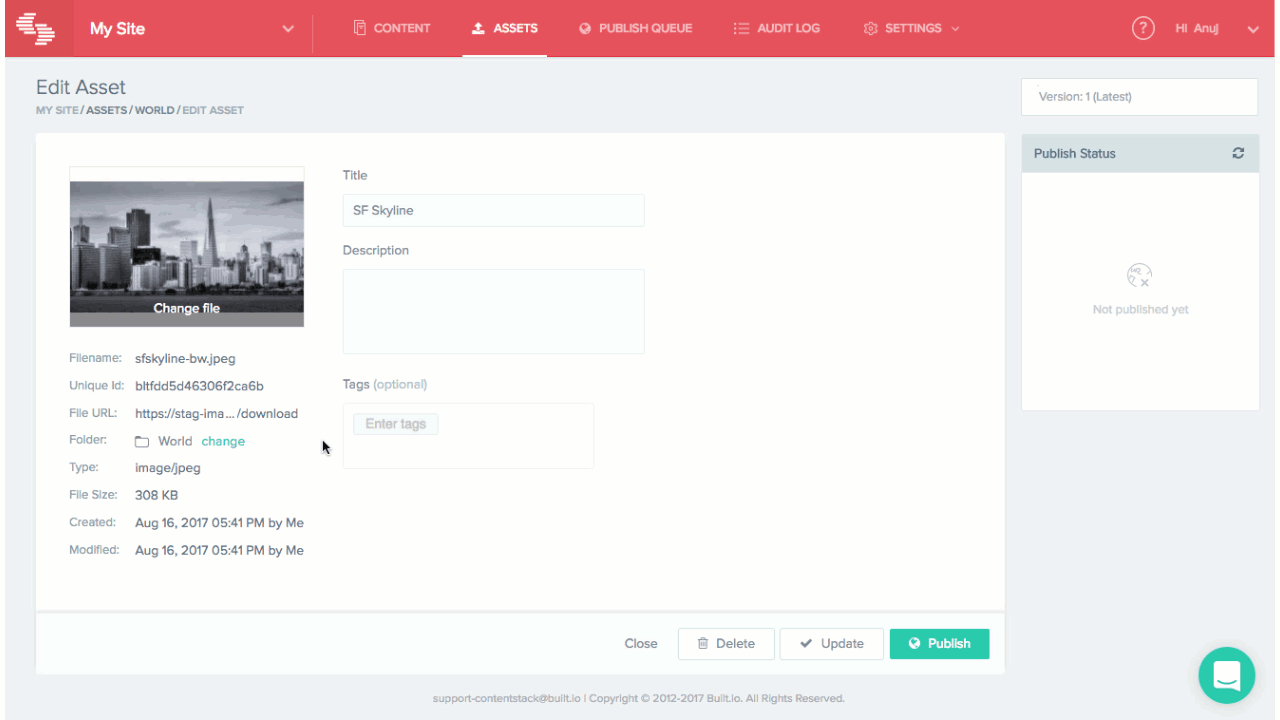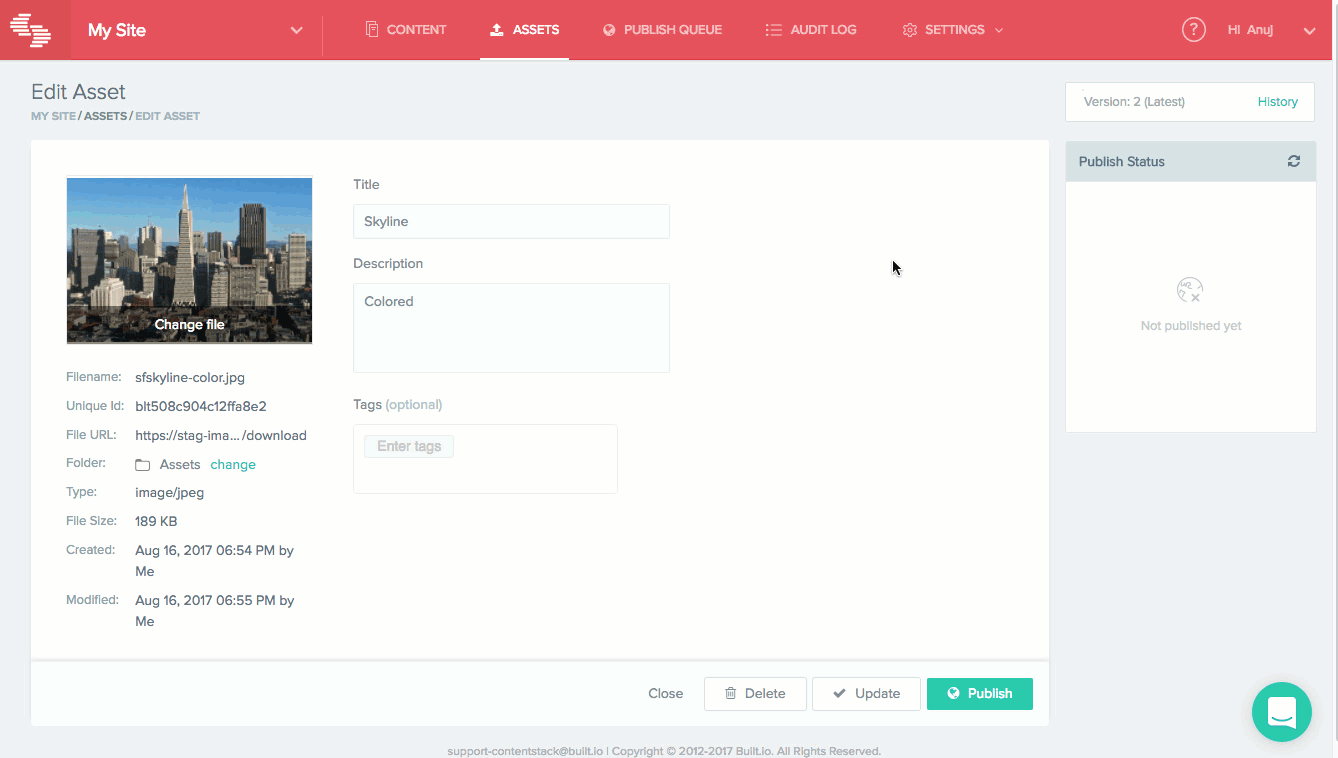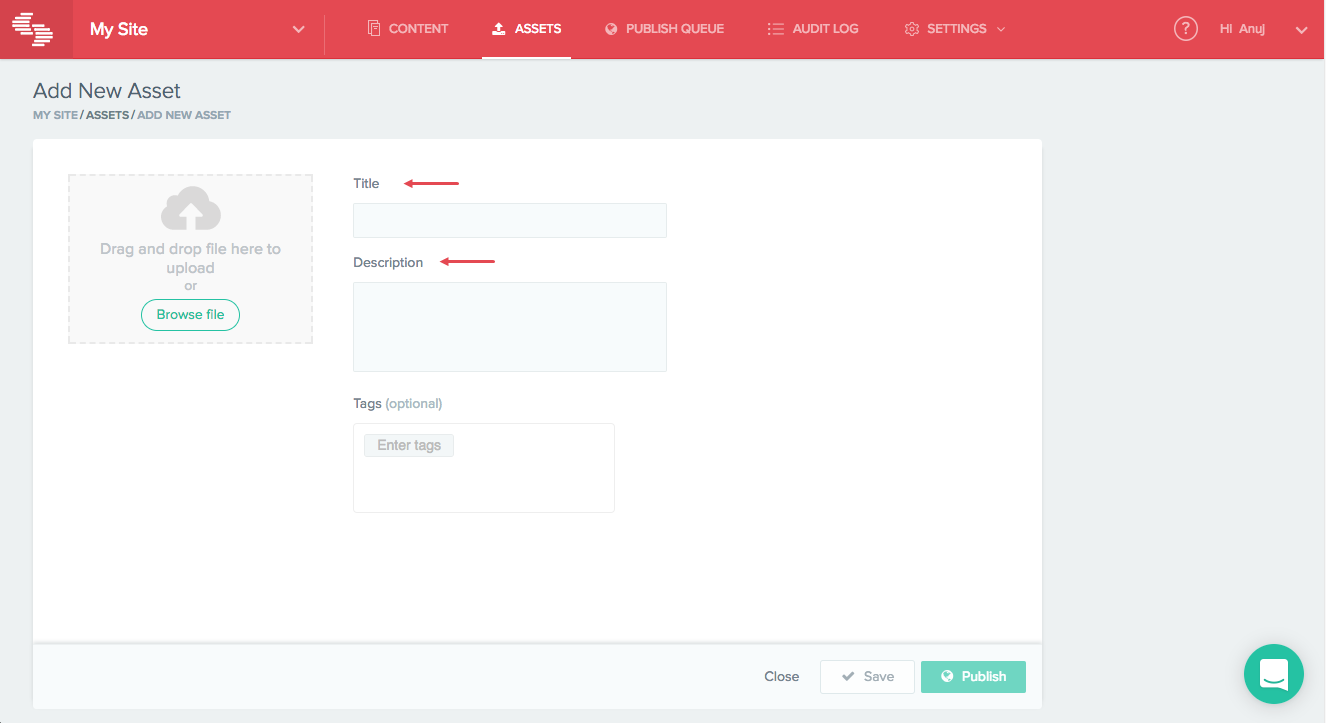We now offer versioning for assets. Similar to how we have been managing versioning for entries, whenever an asset is updated, a new version is created and the previous one is saved as an older version. With this new feature, you can track the history of all asset versions and can restore any previous version of an asset.
Asset Versioning in Action
Here's how this works.
Creating a new version of an asset
To create a new version of an existing asset, go to the "Asset Details" page, make the required changes by uploading a new asset, and then click the "Update" button. This will create a new version of the asset. You will need to publish the latest version to see the changes in your website or app.
Restoring an older version of an asset
To restore an older version of an asset, click on the "History" link in the "Version" tab located on the top-right corner of the asset page. Then, click the "View" link located beside the asset version. A preview of the previous version will appear, you can modify this version or publish it.
New Fields for Assets
In addition to asset versioning, we've implemented two new fields, "Title" and "Description", to asset creation to help you better organize your assets. These fields allow you to include descriptions of each asset file. Note that changing the title or description of an existing asset (and subsequently saving it) creates a new version of the asset.
New "Product Updates" Page
We have also introduced a new section called "Product Updates" to highlight new features and important updates to Contentstack so you’re always up-to-date and can take advantage of the latest improvements.
To access this section, login to your Contentstack account and click on your profile name on the top right-hand side corner of the page. Then, select "Product Updates".